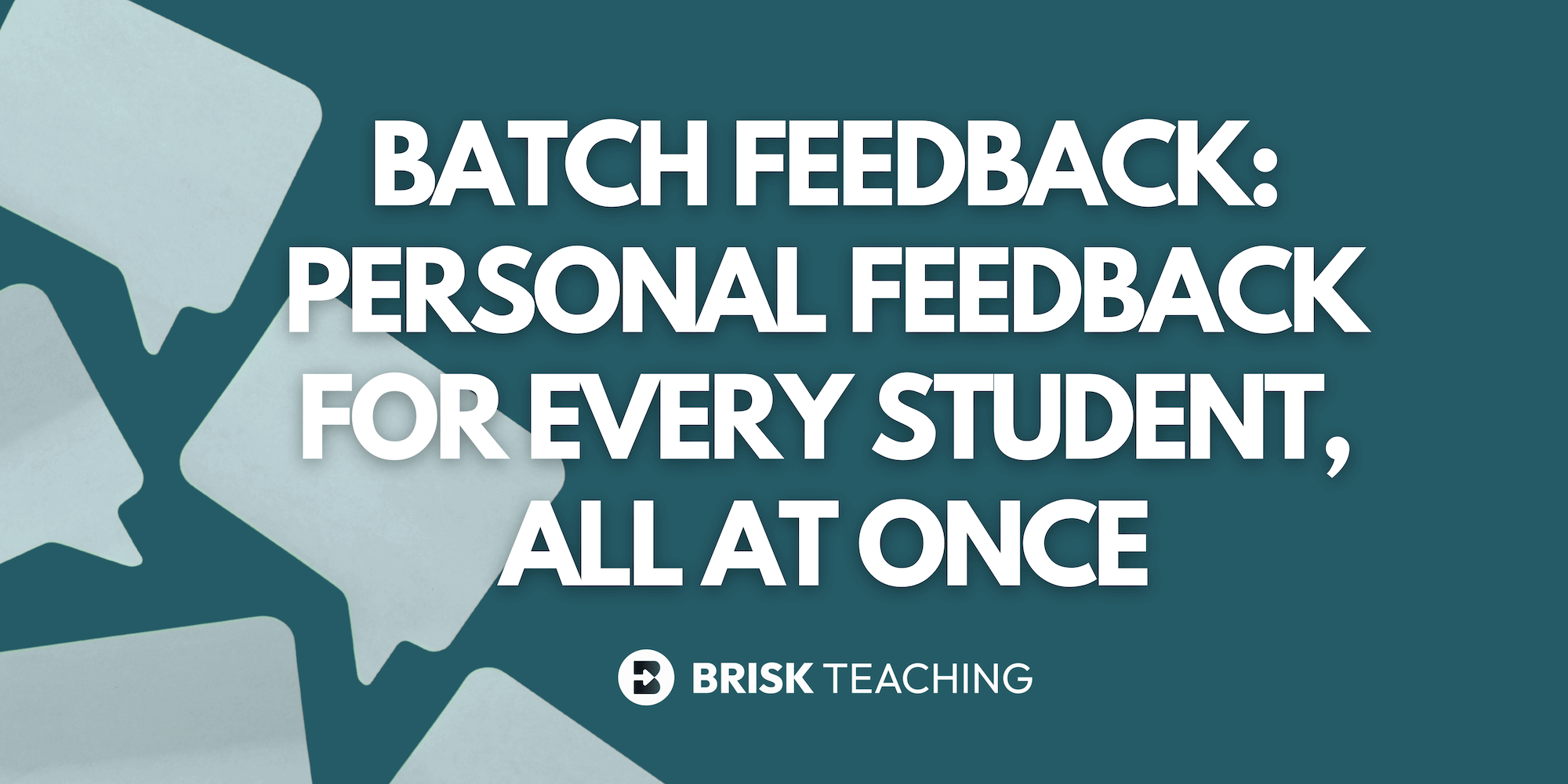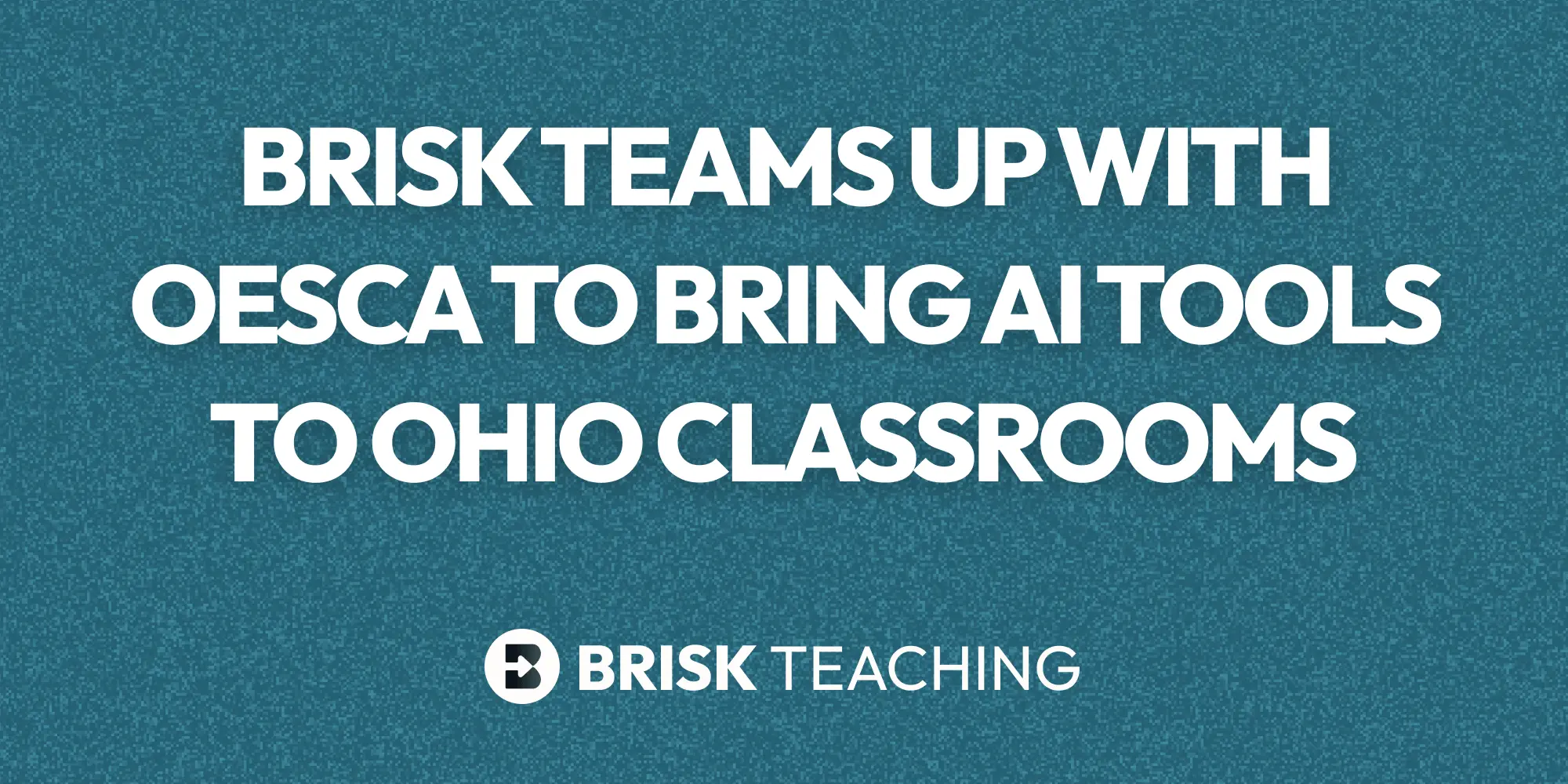Have you ever had a student who doesn't have access to technology and can't watch a video? Or maybe you have a student who needs a copy of notes for better understanding? Perhaps you want to create reference materials from a video for yourself, a substitute teacher, or your students.
Brisk Teaching can help you create notes from a YouTube video so that students can still learn the material covered. This method is better than using transcripts or subtitles because it eliminates natural speaking tendencies and streamlines the message of the video.
How to Create Notes from a YouTube Video with Brisk
Here's a simple step-by-step guide on how to use Brisk to create notes from a YouTube video:
- Navigate to YouTube
- Head over to YouTube and locate the video you want to create a resource from. For example, let's use this YouTube video.
- Open the Video
- Open the desired video on YouTube.
- Activate the Brisk Extension
- Click on the Brisk Extension in the lower right corner of your browser. If you haven't installed it yet, make sure to download and pin it to your Chrome toolbar for easy access.

4. Create Notes
- Click the "Create" button on the Brisk Extension menu.
5. Select Translation
- Choose the "Translation" option from the menu. This will help generate notes from the video content.
6. Edit and Customize
- A pre-filled message will appear. You can edit or add any additional information you want in your notes. If needed, you can also change the language from the drop-down menu.
7. Generate Notes
- Click to generate your notes. Within seconds, your notes will be created and opened in a new tab. Here's an example of notes created from a YouTube video using Brisk: Brisk Notes from a Video.
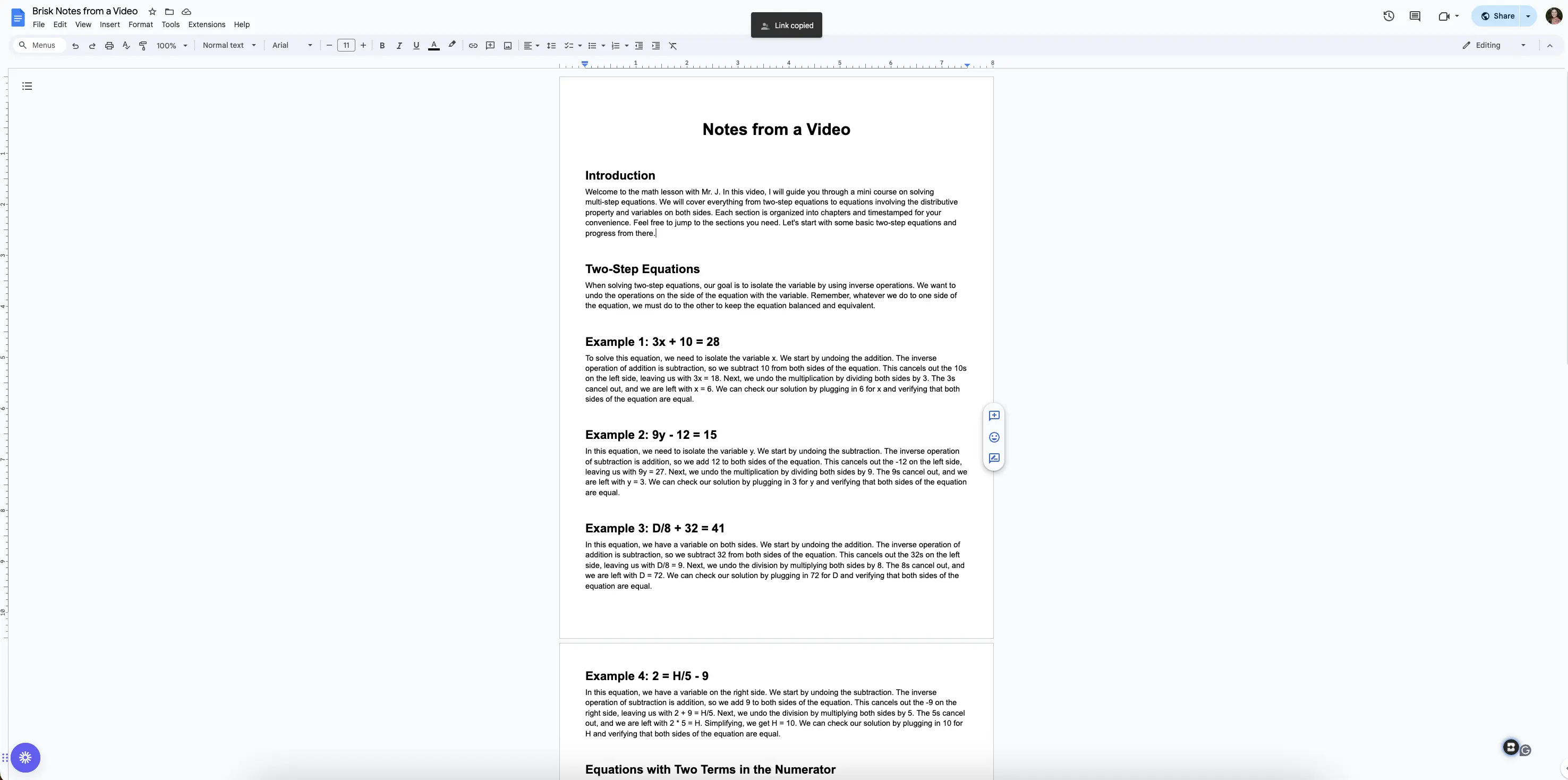
Creating notes from a YouTube video has never been easier! This tool ensures that all your students have access to the learning material, regardless of their circumstances. Whether it's for a student who needs notes, a substitute teacher, or simply to have a reference material, Brisk makes it simple and efficient.
So, the next time you want to create educational resources from a video, remember to use Brisk. It’s your go-to tool for turning YouTube videos into streamlined, easy-to-understand notes. Happy teaching!
.webp)
.webp)