Frequently asked questions
Brisk Teaching FAQs
Getting Started
Brisk is an education platform that integrates AI into existing tools to create dynamic curriculum, simplify differentiation, and identify what students need next.
Brisk is a connected platform that supports everything educators and districts do - from daily instruction to long-term planning. It includes:
- The Brisk Extension, which brings in-the-moment support directly into the tools teachers already use.
- Brisk Boost, a safe student-facing AI workspace where teachers stay in control.
- Brisk Next, a hub for planning and instruction that anticipates what you’ll need next and streamlines resource creation, bundling, and assignment.
Together, these form the full Brisk experience - helping teachers personalize instruction, save time, and keep learning moving forward, while giving schools and districts a safe, scalable way to bring AI into the classroom.
Brisk is designed for:
- Teachers who need fast, reliable tools to save time, boost student engagement, and deliver instruction that meets every learner’s needs.
- Schools and districts that want to support educators, drive achievement, and bring personalized learning to scale.
Brisk is a robust, free Chrome extension designed for educators. To ensure you fully experience its capabilities, new sign-ups automatically receive 14 days of free access to Brisk Premium. The Brisk Premium subscription is available to schools and districts and offers 10+ additional premium tools, including targeted feedback, student interventions, and alignment with educational standards.
After 14 days of Brisk Premium, you'll automatically transition to the Free Forever Plan, continuing your access to over 20 essential Brisk tools at no cost. Learn more about our plans here.
Brisk stands apart because it works exactly where teachers already teach. Our Chrome extension sits inside the tools educators use every day - online textbooks, Google Docs, Slides, PDFs, images, and more - so teachers can create materials, check student work, and give feedback without ever leaving their workflow. No copying, pasting, exporting, or juggling tabs.
The result: real time saved, higher-quality materials, and instruction that stays aligned to standards and curriculum.
While many AI tools generate generic content or focus on single tasks, Brisk is built for whole-class instruction at scale. It helps teachers do the work that actually drives learning:
- Give feedback to entire classes, not just one student at a time.
- Surface meaningful insights that reveal what students understand—and what to do next.
- Create differentiated resources in any format or language through one simple workflow.
Brisk is designed around how teachers truly think about their job: support every learner, manage the whole class, and keep instruction moving.
And unlike other tools, Brisk doesn’t stop at insights. It’s the only platform that recommends high-quality, ready-to-use resources directly tied to what those insights reveal. Teachers get actionable next steps and matching materials they can use immediately—creating a natural, continuous cycle where student work drives better instruction.
Bottom line: Brisk helps teachers turn everyday classroom moments into meaningful learning growth - quickly, accurately, and without changing the way they already work.
Brisk is both, each designed for a different kind of teaching workflow.
- The Brisk browser extension supports 1:1 teaching moments - giving instant support directly within tools like Google Docs, Slides, and across the web. Teachers can generate materials, differentiate, and give personalized feedback seamlessly inside their existing workflows. Install here.
- The Brisk web experience (accessible at app.briskteaching.com) powers 1-to-many workflows - helping teachers manage and scale classroom-wide tasks like bulk feedback and multi-student insights. It also includes Brisk Next, a central workspace where teachers can choose a subject or topic and instantly get everything they need - lesson materials, practice activities, assessments, and extension ideas - all personalized and organized in one place to make planning efficient and instruction more cohesive.
Yes, Brisk Teaching works in your Microsoft Edge browser!
Follow the steps below to start using Brisk with Microsoft:
Head to the
- Head to the Brisk Teaching homepage and click the Get Started button in the upper right. (Make sure you are using the Edge browser.) Alternately, you can go to the Brisk Teaching add-on page in the Edge Add-ons Store.
- Click the Get button in the upper right. Brisk should now show up under your Extensions.
- From there, you can create Microsoft-compatible resources and save them to your OneDrive.
Using Brisk
Brisk works inside the tools you already use every day - it is not a complicated platform you have to learn. You can use Brisk directly with:
- Google Docs & Microsoft Word
- Google Slides & Microsoft PowerPoint
- Google Forms
- Web articles, webpages, PDFs, online textbooks, images, YouTube and more
Brisk also works with Google Assignments across major LMS platforms, including Schoology, Canvas, Blackboard, and Google Classroom. It can generate feedback on assignments submitted through Canvas (via SpeedGrader + Google Docs) and Turnitin.
If you have a specific integration request, please reach out to us at hello@briskteaching.com.
Yes. With Brisk, you can create full instructional materials in seconds. Start from any resource - a Google Doc, Word Doc, slide deck, YouTube video, image, online curriculum, PDF, or web article - and instantly turn it into a complete lesson set: presentations, guided notes, quizzes, practice activities, and more.
Because Brisk’s AI works right inside the tools you already use, everything you generate is classroom-ready, aligned to your goals, and easy to adapt for every learner.
You can create any instructional material with Brisk - quizzes, worksheets, presentations, lesson plans, and more - using the Brisk extension. Here’s how:
- Open any starting resource: A Google Doc, Word Doc, slide deck, YouTube video, PDF, online textbook, image, or web article.
- Open the Brisk extension: Click the Brisk “B” in the bottom-right corner of your screen.
Select Create and choose what you want to generate from the library of options. - Set your creation preferences: Choose the grade level, format, and the number of questions or slides you want Brisk to generate.
- Choose your output: Decide whether you want your quiz created as a Google Form (with the answer key embedded) or as a Google Doc or Microsoft Word Doc - then Brisk It!
Yes, Brisk gives you four powerful ways to return high-quality feedback through the extension, saving hours without lowering quality.. You can generate:
- Targeted Feedback: Personalized, precise feedback in Google Docs that points students exactly where revisions are needed.
- Glow & Grow Feedback: Thoughtful “what’s working / what to improve” insights and questions that deepen understanding.
- Rubric Criteria Feedback: Generate feedback aligned to specific rubric criteria. You can also generate a rubric with Brisk and then upload it to use for feedback.
- Next Steps Feedback: Clear, actionable steps that help students improve their work.
You can give feedback one assignment at a time or to your entire class at once. With Brisk’s Batch Feedback tool in the web experience, you can upload a folder of assignments and get personalized feedback for every student in a single session.
Brisk’s feedback tools work on far more than essays. You can upload PDFs, images, Word docs, and more to generate high-quality feedback on all kinds of assignments.
Yes. Brisk helps teachers understand how students wrote, not just what they turned in, which is essential for supporting academic integrity and authentic learning.
With Brisk’s Inspect Writing tool, you can watch a video-style replay of a student’s full writing process in Google Docs, from first steps to final draft. You’ll see:
- When students wrote, including timestamps and how long the work took
- What they typed, edited, added, or deleted
- Where text may have been pasted in
- How they responded to feedback and revision prompts
This helps teachers verify authentic work, understand each student’s thinking, and pinpoint exactly where support or instruction is needed.
Yes! Create resources, questions, entire lesson plans, quizzes, and presentations with Brisk, all from a YouTube video, to enhance your classroom and make learning more interactive and engaging.
Using Brisk with YouTube is simple. Here’s how:
- Select Your YouTube Video: Choose a video that aligns with your lesson plan.
- Click on the Brisk Extension: While watching the video, click on the Brisk Extension.
- Create Your Product: Decide whether you want a Google Doc, Form, or Slides.
Customize and Save: Brisk will generate your chosen Google product and save it to your Drive.
Yes, Brisk Boost is a student-facing activity experience, but every activity is fully created, customized, and controlled by the teacher. Brisk generates the activity based on the learning objective the teacher selects, and the teacher reviews and tweaks everything before assigning it. Students only engage with activities the teacher has approved.
With Brisk Boost, teachers turns any online resource — a Google or OneDrive Doc, slide deck, webpage, video, etc. — into an interactive learning experience. As students respond, Brisk adapts in real time to meet them where they are, offering support personalized to their understanding and needs.
Teachers maintain full visibility and control over everything students do. Brisk provides:
- Actionable insights into student strengths, misconceptions, and progress
- Real-time engagement data
- The ability to instantly generate targeted next-step resources to address learning gaps or extend learning for students who are ready for more
Brisk Boost helps teachers deliver personalized teaching at scale - while maintaining control and oversight, always.
Yes. With Brisk’s Schools & Districts plan, you can align everything you create in Brisk — lessons, quizzes, worksheets, activities, and even feedback — to academic standards.
Brisk includes a robust library of standards (including Common Core and more) that teachers can select from directly in the workflow. These standards can be applied when generating materials or leaving rubric-aligned feedback.
Districts can also request custom or local standards to be added to their Brisk environment.
Yes. Brisk was built to support multilingual learners in several ways:
- Translate any text instantly into 50+ supported languages using Brisk’s AI translation tool - perfect for creating multilingual versions of worksheets, quizzes, directions, and parent-facing materials.
- Generate instructional materials in multiple languages directly from your source content (Docs, PDFs, slides, webpages, and more).
- Brisk Boost activities can be delivered in a student’s native language, and students can respond using voice-to-text, making activities more accessible for emerging bilingual learners.
Brisk helps teachers meet students where they are linguistically while keeping content aligned to instructional goals.
Subscription & Pricing
Yes. Brisk is a completely free Chrome and Edge extension and web platform that educators can start using in minutes. The Brisk Educator Free (Free Forever) Plan includes 20+ essential AI-powered tools to save time across Google Docs, articles, slides, YouTube, and more.
See all free teacher tools here.
When you sign up, you’ll also receive 14 days of complimentary access to the Brisk for Schools & Districts Plan so you can experience everything Brisk offers.
After your 14-day Premium trial, you’ll automatically transition to the Free Forever Plan, retaining access to 20+ core tools at no cost.
In Brisk’s free plan, educators will enjoy access to 20+ free AI-powered tools, including:
- Quiz Maker: Effortlessly create quizzes, complete with embedded answer keys, to assess student understanding.
- Lesson Plan Generator: Instantly creates detailed, classroom-ready lesson plans.
- Rubric Maker: Create clear rubrics to outline assessment criteria and expectations for students' assignments.
- Podcast Generator: Transform any content into engaging, accessible audio with Brisk’s podcast generator. Our free plan supports podcasts up to 2 minutes in length.
- Presentation Maker: Generates slides based on any resource — ready for you to customize
Brisk offers two main plans: Brisk’s Free Plan for Teachers and Brisk’s Schools & Districts Plan.
Brisk for Schools & Districts (Premium Plan)
Brisk’s most powerful offering, built for schoolwide and districtwide impact.
Brisk’s School & Districts plan unlocks Brisk’s full suite of premium capabilities, designed to improve instructional quality, streamline teacher workflows, and support differentiated learning at scale. It includes 10+ advanced tools, such as:
- Targeted and batch feedback for whole-class writing
- Student interventions and insights
- Standards alignment with a full standards library
- Bulk workflows for multi-student tasks
- Brisk Boost premium features for differentiated, teacher-controlled student activities
- Advanced data visibility for educators and leaders
This plan is available for institutional purchase. Contact us for pricing and next steps.
Yes, you’ll need to create an account to use Brisk. Go to app.briskteaching.com/get-started to create your free account today.
Thank you for supporting your colleagues with Brisk!
You can find ready-made materials on our Professional Development page, including slide decks, guides, and training resources.
Make sure to sign up for Brisk’s Rewards Program, where you’ll get a custom link to share during your PD sessions. When educators sign up using your link, you’ll earn points that you can redeem for free Brisk swag. It’s a simple way to help colleagues get started with Brisk and also celebrate your great work!
We’d also love for you to join our Educator Facebook Group, where you can share experiences, exchange ideas, and learn from other Brisk educators.
Brisk offers an individual teacher premium plan called Educator Pro. To cancel your Brisk Educator Pro subscription, follow these steps:
- Open the Brisk Chrome extension.
- Click the three dots in the top-right corner.
- Select Manage Plan.
- Choose Cancel Plan.
According to our Terms of Use, Brisk does not offer refunds. You can find more information here.
Troubleshooting
A browser extension is a small piece of software that adds new features to your web browser - kind of like an app for Chrome or Edge.
Extensions let you customize how your browser works. For example, you might use one to block ads, check your grammar, or save articles to read later.
Once installed, an extension usually appears as a small icon in the top-right corner of your browser. You can click it to use its features without opening a new tab or website.
Brisk is a browser extension, which means it works directly inside the tools and websites you already use.
How to install the Brisk extension in your Google Chrome browser:
- Go to the Brisk Teaching extension page in the Chrome Web Store, or go to the Brisk Teaching homepage and click the Add For Free button in the upper right.
- Click Add to Chrome.
- Brisk should now show up under your Extensions! Click on the extension to activate it on your webpage.
How to install the Brisk extension in your Microsoft Edge browser:
- Go to the Brisk Teaching add-on page in the Edge Add-ons Store, or go to the Brisk Teaching homepage and click the Add For Free button in the upper right. (Make sure you are using the Edge browser.)
- Click the Get button in the upper right. Brisk should now show up under your Extensions.
- From there, you can create Microsoft-compatible resources and save them to your OneDrive.
- After you've installed the Brisk Teaching Chrome extension or the Edge Add-on, click on the Extensions menu in your browser's toolbar.
- Click on the Pin icon next to the Brisk Teaching extension.
- A shortcut for the Brisk extension will be added to your toolbar.
You can easily move or hide Brisk whenever you need:
- Show or Hide Brisk: Click the Brisk icon in your Chrome toolbar to make the Brisk Chrome extension either pop up or disappear from your screen.
- Move Brisk: Once Brisk is visible, simply drag the Brisk icon to any spot on your screen where it’s most convenient for you.
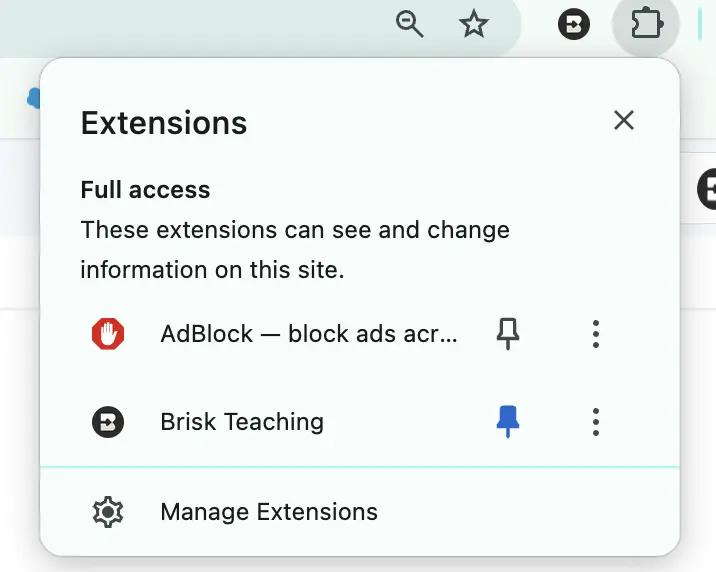
Follow these steps to ensure Brisk is always ready to help:
- Pin Brisk to Your Browser Toolbar: After installing Brisk, pin it to your Google Chrome or Microsoft Edge toolbar for easy access.
- Brisk Automatically Pops Up: Once pinned, Brisk will automatically appear in the bottom right corner of popular platforms like Google Docs, Slides, Web Articles, YouTube, PDFs, and more.
- Manually Trigger Brisk: If Brisk doesn’t appear automatically on the page, you can manually bring it up by clicking the Brisk icon in your Chrome toolbar.
Still Not Showing Up? Brisk may need help identifying what to react to. Highlight text on the page, and Brisk should appear, ready to assist.
Brisk browser extensions are currently unsupported on mobile devices.
Brisk Boost, as well as the Brisk Next experience, are currently available on mobile devices via your browser of choice. Access Brisk’s mobile-supported features on your device by going to app.briskteaching.com.
Fill out this form to get everything needed for IT approval, so you can start using Brisk Teaching.
Your IT approval packet will include:
1. Comprehensive Privacy Policy
2. State-Specific Data Privacy Agreement
3. Source Provider Letter
4. Required IT Configurations
Visit our Privacy Center to see our comprehensive privacy policies and practices.
You will need to contact your school IT administrator to allow-list the following on your school domain:
*brisk.education
*briskteaching.com
Your IT department may also need to allow the Brisk Chrome Extension ID: pcblbflgdkdfdjpjifeppkljdnaekohj.
We've got you. If you need troubleshooting support, please consult our Help Center for our full suite of product FAQs.
If you aren’t able to find an answer to your question, please reach out to us at hello@briskteaching.com.
Privacy & Security
Data & Privacy
Yes, Brisk is FERPA and COPPA compliant. Learn more about our privacy, security, and compliance standards at our Privacy Center.
Yes, Brisk is SOC 2 compliant as of October 2025. Please consult our SOC 2 report here.
Brisk is FERPA & COPPA compliant and has signed the Student Data Privacy Pledge.
Brisk Teaching stores:
- User inputs (e.g., a rubric a teacher uploads, a curriculum prompt, an IEP prompt)
- Brisk-generated outputs (e.g., a lesson plan, an IEP draft, feedback Brisk generates)
Brisk Teaching does not store the underlying student work it processes (e.g., the content of a student essay).
If a teacher includes a student’s name in a prompt or if Brisk generates content that includes a student’s name, then that information will be stored as part of the input or output.
Examples
Creating materials:
If a teacher enters: “Create a letter of recommendation for Student Name,” Brisk will store both the prompt and the generated letter, which contain that student’s name.
Feedback workflow:
If a teacher asks Brisk to give targeted feedback on a student’s essay, Brisk stores:
- The teacher’s feedback request, and
- The feedback Brisk generates (which may include the student’s name)
Brisk does not store the content of the student’s essay.
For full details, visit our Privacy Center. Have questions? Email privacy@briskteaching.com.
Our Privacy Policy outlines exactly what information we collect and how we use it, but here’s the high-level overview:
Brisk Teaching aims to access only the minimum amount of data necessary to provide meaningful support for teaching and learning. We treat all student information as confidential and never use it for any purpose other than delivering the Brisk Teaching service to schools.
Brisk only accesses data in the specific moments when you choose to use a tool. For example:
- If you ask Brisk to adjust the reading level of a webpage, Brisk needs access to the text on that page.
- If you ask Brisk to give feedback on student work, it needs access to that piece of student work to generate feedback.
Brisk never accesses data outside of what you intentionally use the tool on.
For full details, please visit our Privacy Center, or reach out to privacy@briskteaching.com with any questions.
.webp)
.webp)



