Thường xuyên câu hỏi đặt ra
Giảng dạy nhanh Câu hỏi thường gặp
Bắt đầu
Brisk là một tiện ích mở rộng Google Chrome dễ sử dụng tích hợp AI tiết kiệm thời gian trực tiếp vào các nền tảng mà giáo viên dành nhiều thời gian nhất, như Google Docs, Slides, bài viết, video YouTube, PDF, v.v. Chỉ với một vài cú nhấp chuột, Brisk nhanh chóng hoàn thành các nhiệm vụ thường mất hàng giờ, như tạo phản hồi của học sinh, phân biệt tài nguyên, tạo tài liệu hướng dẫn và đánh giá bài viết của học sinh. Được hơn 600.000 giáo viên tin tưởng, Brisk là Tiện ích mở rộng Chrome hỗ trợ AI hàng đầu được thiết kế dành riêng cho các nhà giáo dục, giúp họ hoàn thành nhiều việc hơn trong thời gian ngắn hơn.
Brisk is designed for:
- Teachers who need fast, reliable tools to save time, boost student engagement, and deliver instruction that meets every learner’s needs.
- Schools and districts that want to support educators, drive achievement, and bring personalized learning to scale.
Brisk là một tiện ích mở rộng Chrome miễn phí, mạnh mẽ được thiết kế cho các nhà giáo dục. Để đảm bảo bạn trải nghiệm đầy đủ khả năng của nó, những người đăng ký mới sẽ tự động nhận được 14 ngày truy cập miễn phí vào Brisk Premium. Đăng ký Brisk Premium có sẵn cho các trường học và quận và cung cấp hơn 10 công cụ cao cấp bổ sung, bao gồm phản hồi được nhắm mục tiêu, can thiệp của học sinh và phù hợp với các tiêu chuẩn giáo dục.
Sau 14 ngày sử dụng Brisk Premium, bạn sẽ tự động chuyển sang Gói miễn phí mãi mãi, tiếp tục truy cập vào hơn 20 công cụ Brisk thiết yếu mà không mất phí. Tìm hiểu thêm về kế hoạch của chúng tôi tại đây.
Brisk stands apart because it works exactly where teachers already teach. Our Chrome extension sits inside the tools educators use every day - online textbooks, Google Docs, Slides, PDFs, images, and more - so teachers can create materials, check student work, and give feedback without ever leaving their workflow. No copying, pasting, exporting, or juggling tabs.
The result: real time saved, higher-quality materials, and instruction that stays aligned to standards and curriculum.
While many AI tools generate generic content or focus on single tasks, Brisk is built for whole-class instruction at scale. It helps teachers do the work that actually drives learning:
- Give feedback to entire classes, not just one student at a time.
- Surface meaningful insights that reveal what students understand—and what to do next.
- Create differentiated resources in any format or language through one simple workflow.
Brisk is designed around how teachers truly think about their job: support every learner, manage the whole class, and keep instruction moving.
And unlike other tools, Brisk doesn’t stop at insights. It’s the only platform that recommends high-quality, ready-to-use resources directly tied to what those insights reveal. Teachers get actionable next steps and matching materials they can use immediately—creating a natural, continuous cycle where student work drives better instruction.
Bottom line: Brisk helps teachers turn everyday classroom moments into meaningful learning growth - quickly, accurately, and without changing the way they already work.
Brisk is both, each designed for a different kind of teaching workflow.
- The Brisk browser extension supports 1:1 teaching moments - giving instant support directly within tools like Google Docs, Slides, and across the web. Teachers can generate materials, differentiate, and give personalized feedback seamlessly inside their existing workflows. Install here.
- The Brisk web experience (accessible at app.briskteaching.com) powers 1-to-many workflows - helping teachers manage and scale classroom-wide tasks like bulk feedback and multi-student insights. It also includes Brisk Next, a central workspace where teachers can choose a subject or topic and instantly get everything they need - lesson materials, practice activities, assessments, and extension ideas - all personalized and organized in one place to make planning efficient and instruction more cohesive.
Yes, Brisk Teaching works in your Microsoft Edge browser!
Follow the steps below to start using Brisk with Microsoft:
Head to the
- Head to the Brisk Teaching homepage and click the Get Started button in the upper right. (Make sure you are using the Edge browser.) Alternately, you can go to the Brisk Teaching add-on page in the Edge Add-ons Store.
- Click the Get button in the upper right. Brisk should now show up under your Extensions.
- From there, you can create Microsoft-compatible resources and save them to your OneDrive.
Sử dụng Brisk
Brisk tích hợp liền mạch với các công cụ hàng ngày của bạn như Google Docs, Slides, Forms, bài viết web, trang web và YouTube, giúp bạn tiết kiệm giờ làm việc trên các nền tảng này.
Brisk cũng tích hợp với Google Assignments trong các nền tảng LMS như Schoology, Tấm vải, Blackboard và Google Classroom. Nó có thể tạo phản hồi về các bài tập được gửi qua Tấm vải (sử dụng Speedgrader và Google Docs) và Turnitin.
Chúng tôi tiếp tục làm việc trên các tích hợp bổ sung, chẳng hạn như Microsoft Teams. Nếu bạn có yêu cầu tích hợp cụ thể, vui lòng liên hệ với chúng tôi tại hello@briskteaching.com.
Yes. With Brisk, you can create full instructional materials in seconds. Start from any resource - a Google Doc, Word Doc, slide deck, YouTube video, image, online curriculum, PDF, or web article - and instantly turn it into a complete lesson set: presentations, guided notes, quizzes, practice activities, and more.
Because Brisk’s AI works right inside the tools you already use, everything you generate is classroom-ready, aligned to your goals, and easy to adapt for every learner.
You can create any instructional material with Brisk - quizzes, worksheets, presentations, lesson plans, and more - using the Brisk extension. Here’s how:
- Open any starting resource: A Google Doc, Word Doc, slide deck, YouTube video, PDF, online textbook, image, or web article.
- Open the Brisk extension: Click the Brisk “B” in the bottom-right corner of your screen.
Select Create and choose what you want to generate from the library of options. - Set your creation preferences: Choose the grade level, format, and the number of questions or slides you want Brisk to generate.
- Choose your output: Decide whether you want your quiz created as a Google Form (with the answer key embedded) or as a Google Doc or Microsoft Word Doc - then Brisk It!
Yes, Brisk gives you four powerful ways to return high-quality feedback through the extension, saving hours without lowering quality.. You can generate:
- Targeted Feedback: Personalized, precise feedback in Google Docs that points students exactly where revisions are needed.
- Glow & Grow Feedback: Thoughtful “what’s working / what to improve” insights and questions that deepen understanding.
- Rubric Criteria Feedback: Generate feedback aligned to specific rubric criteria. You can also generate a rubric with Brisk and then upload it to use for feedback.
- Next Steps Feedback: Clear, actionable steps that help students improve their work.
You can give feedback one assignment at a time or to your entire class at once. With Brisk’s Batch Feedback tool in the web experience, you can upload a folder of assignments and get personalized feedback for every student in a single session.
Brisk’s feedback tools work on far more than essays. You can upload PDFs, images, Word docs, and more to generate high-quality feedback on all kinds of assignments.
Yes. Brisk helps teachers understand how students wrote, not just what they turned in, which is essential for supporting academic integrity and authentic learning.
With Brisk’s Inspect Writing tool, you can watch a video-style replay of a student’s full writing process in Google Docs, from first steps to final draft. You’ll see:
- When students wrote, including timestamps and how long the work took
- What they typed, edited, added, or deleted
- Where text may have been pasted in
- How they responded to feedback and revision prompts
This helps teachers verify authentic work, understand each student’s thinking, and pinpoint exactly where support or instruction is needed.
Yes! Create resources, questions, entire lesson plans, quizzes, and presentations with Brisk, all from a YouTube video, to enhance your classroom and make learning more interactive and engaging.
Using Brisk with YouTube is simple. Here’s how:
- Select Your YouTube Video: Choose a video that aligns with your lesson plan.
- Click on the Brisk Extension: While watching the video, click on the Brisk Extension.
- Create Your Product: Decide whether you want a Google Doc, Form, or Slides.
Customize and Save: Brisk will generate your chosen Google product and save it to your Drive.
Yes, Brisk Boost is a student-facing activity experience, but every activity is fully created, customized, and controlled by the teacher. Brisk generates the activity based on the learning objective the teacher selects, and the teacher reviews and tweaks everything before assigning it. Students only engage with activities the teacher has approved.
With Brisk Boost, teachers turns any online resource — a Google or OneDrive Doc, slide deck, webpage, video, etc. — into an interactive learning experience. As students respond, Brisk adapts in real time to meet them where they are, offering support personalized to their understanding and needs.
Teachers maintain full visibility and control over everything students do. Brisk provides:
- Actionable insights into student strengths, misconceptions, and progress
- Real-time engagement data
- The ability to instantly generate targeted next-step resources to address learning gaps or extend learning for students who are ready for more
Brisk Boost helps teachers deliver personalized teaching at scale - while maintaining control and oversight, always.
Yes. With Brisk’s Schools & Districts plan, you can align everything you create in Brisk — lessons, quizzes, worksheets, activities, and even feedback — to academic standards.
Brisk includes a robust library of standards (including Common Core and more) that teachers can select from directly in the workflow. These standards can be applied when generating materials or leaving rubric-aligned feedback.
Districts can also request custom or local standards to be added to their Brisk environment.
Yes. Brisk was built to support multilingual learners in several ways:
- Translate any text instantly into 50+ supported languages using Brisk’s AI translation tool - perfect for creating multilingual versions of worksheets, quizzes, directions, and parent-facing materials.
- Generate instructional materials in multiple languages directly from your source content (Docs, PDFs, slides, webpages, and more).
- Brisk Boost activities can be delivered in a student’s native language, and students can respond using voice-to-text, making activities more accessible for emerging bilingual learners.
Brisk helps teachers meet students where they are linguistically while keeping content aligned to instructional goals.
Đăng ký & Giá cả
Có, Brisk là một tiện ích mở rộng Chrome hoàn toàn miễn phí bạn có thể bắt đầu sử dụng ngay bây giờ.
Gói miễn phí mãi mãi của Brisk dành cho nhà giáo dục bao gồm hơn 20 công cụ hỗ trợ AI miễn phí, được thiết kế để tối đa hóa hiệu quả trên Google Docs, bài viết, trang trình bày, YouTube và hơn thế nữa. Xem tất cả các công cụ giáo viên AI của Brisk tại đây.
In Brisk’s free plan, educators will enjoy access to 20+ free AI-powered tools, including:
- Quiz Maker: Effortlessly create quizzes, complete with embedded answer keys, to assess student understanding.
- Lesson Plan Generator: Instantly creates detailed, classroom-ready lesson plans.
- Rubric Maker: Create clear rubrics to outline assessment criteria and expectations for students' assignments.
- Podcast Generator: Transform any content into engaging, accessible audio with Brisk’s podcast generator. Our free plan supports podcasts up to 2 minutes in length.
- Presentation Maker: Generates slides based on any resource — ready for you to customize
Brisk offers two main plans: Brisk’s Free Plan for Teachers and Brisk’s Schools & Districts Plan.
Brisk for Schools & Districts (Premium Plan)
Brisk’s most powerful offering, built for schoolwide and districtwide impact.
Brisk’s School & Districts plan unlocks Brisk’s full suite of premium capabilities, designed to improve instructional quality, streamline teacher workflows, and support differentiated learning at scale. It includes 10+ advanced tools, such as:
- Targeted and batch feedback for whole-class writing
- Student interventions and insights
- Standards alignment with a full standards library
- Bulk workflows for multi-student tasks
- Brisk Boost premium features for differentiated, teacher-controlled student activities
- Advanced data visibility for educators and leaders
This plan is available for institutional purchase. Contact us for pricing and next steps.
Yes, you’ll need to create an account to use Brisk. Go to app.briskteaching.com/get-started to create your free account today.
Cảm ơn bạn đã hỗ trợ đồng nghiệp của bạn với Brisk! Kiểm tra của chúng tôi Trang phát triển chuyên nghiệp cho các tài nguyên làm sẵn. Ngoài ra, hãy cân nhắc tham gia của chúng tôi Nhóm Facebook của nhà giáo dục để yêu cầu trao đổi, chia sẻ kinh nghiệm và thu thập ý tưởng từ các nhà giáo dục khác.
Để hủy đăng ký Brisk Educator Pro của bạn, hãy làm theo các bước sau:
- Mở tiện ích mở rộng Brisk Chrome.
- Nhấp vào ba dấu chấm ở góc trên cùng bên phải.
- Chọn Quản lý kế hoạch.
- Chọn Hủy gói.
Khắc phục sự cố
A browser extension is a small piece of software that adds new features to your web browser - kind of like an app for Chrome or Edge.
Extensions let you customize how your browser works. For example, you might use one to block ads, check your grammar, or save articles to read later.
Once installed, an extension usually appears as a small icon in the top-right corner of your browser. You can click it to use its features without opening a new tab or website.
Brisk is a browser extension, which means it works directly inside the tools and websites you already use.
How to install the Brisk extension in your Google Chrome browser:
- Go to the Brisk Teaching extension page in the Chrome Web Store, or go to the Brisk Teaching homepage and click the Add For Free button in the upper right.
- Click Add to Chrome.
- Brisk should now show up under your Extensions! Click on the extension to activate it on your webpage.
How to install the Brisk extension in your Microsoft Edge browser:
- Go to the Brisk Teaching add-on page in the Edge Add-ons Store, or go to the Brisk Teaching homepage and click the Add For Free button in the upper right. (Make sure you are using the Edge browser.)
- Click the Get button in the upper right. Brisk should now show up under your Extensions.
- From there, you can create Microsoft-compatible resources and save them to your OneDrive.
- After you've installed the Brisk Teaching Chrome extension or the Edge Add-on, click on the Extensions menu in your browser's toolbar.
- Click on the Pin icon next to the Brisk Teaching extension.
- A shortcut for the Brisk extension will be added to your toolbar.
Có, bạn có thể dễ dàng di chuyển hoặc ẩn Brisk bất cứ khi nào bạn cần:
- Hiển thị hoặc ẩn Brisk: Nhấp vào biểu tượng Brisk trên thanh công cụ Chrome của bạn để làm cho tiện ích mở rộng Brisk Chrome bật lên hoặc biến mất khỏi màn hình của bạn.
- Di chuyển nhanh: Khi Brisk hiển thị, chỉ cần kéo biểu tượng Brisk đến bất kỳ vị trí nào trên màn hình của bạn nơi thuận tiện nhất cho bạn.
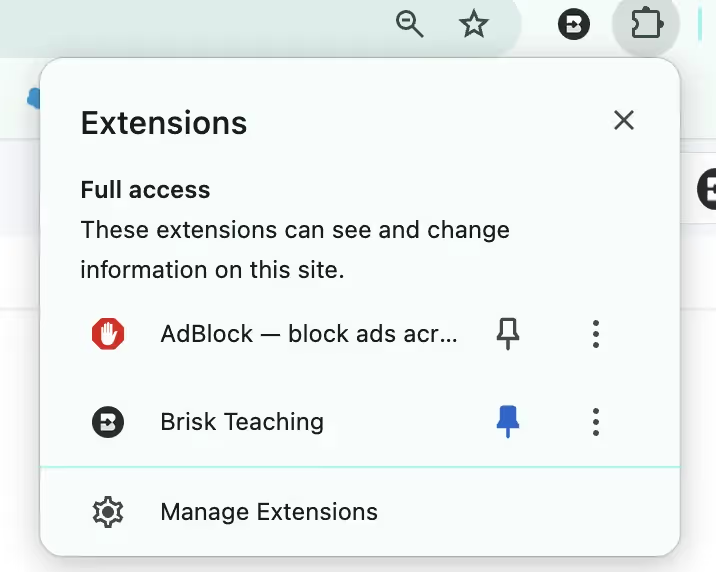
Thực hiện theo các bước sau để đảm bảo Brisk luôn sẵn sàng trợ giúp:
- Ghim Brisk vào Thanh công cụ Chrome của bạn: Sau khi cài đặt Brisk, ghim nó vào thanh công cụ Google Chrome của bạn để dễ dàng truy cập. Xem video này để xem làm thế nào để ghim Brisk.
- Brisk tự động bật lên: Sau khi ghim, Brisk sẽ tự động xuất hiện ở góc dưới bên phải của các nền tảng phổ biến như Google Docs, Slides, Web Articles, YouTube, PDF, v.v.
- Kích hoạt Brisk theo cách thủ công: Nếu Brisk không tự động xuất hiện trên trang, bạn có thể tự hiển thị nó bằng cách nhấp vào biểu tượng Brisk trên thanh công cụ Chrome của bạn.
- Vẫn chưa xuất hiện? Brisk có thể cần trợ giúp xác định những gì cần phản ứng. Đánh dấu văn bản trên trang và Brisk sẽ xuất hiện, sẵn sàng hỗ trợ.
Brisk browser extensions are currently unsupported on mobile devices.
Brisk Boost, as well as the Brisk Next experience, are currently available on mobile devices via your browser of choice. Access Brisk’s mobile-supported features on your device by going to app.briskteaching.com.
Điền vào mẫu này để có được mọi thứ cần thiết để phê duyệt CNTT, vì vậy bạn có thể bắt đầu sử dụng Brisk Teaching.
Gói phê duyệt CNTT của bạn sẽ bao gồm:
1. Chính sách bảo mật toàn diện
2. Thỏa thuận bảo mật dữ liệu cụ thể của tiểu bang
3. Thư nhà cung cấp nguồn
4. Cấu hình CNTT bắt buộc
Truy cập Trung tâm bảo mật của chúng tôi để xem các chính sách và thực tiễn bảo mật toàn diện của chúng tôi.
Bạn sẽ cần liên hệ với quản trị viên CNTT của trường để cho phép liệt kê những nội dung sau đây trên miền trường học của bạn:
* giáo dục nhanh
*briskteaching.com
Bộ phận CNTT của bạn cũng có thể cần cho phép ID tiện ích mở rộng Chrome Brisk: pcblbflgdkdfdjpjifeppkljdnaekohj.
We've got you. If you need troubleshooting support, please consult our Help Center for our full suite of product FAQs.
If you aren’t able to find an answer to your question, please reach out to us at hello@briskteaching.com.
Quyền riêng tư & An ninh
Dữ liệu & Quyền riêng tư
Yes, Brisk is FERPA and COPPA compliant. Learn more about our privacy, security, and compliance standards at our Privacy Center.
Yes, Brisk is SOC 2 compliant as of October 2025. Please consult our SOC 2 report here.
Brisk Teaching lưu trữ thông tin đầu vào của người dùng (ví dụ: phiếu đánh giá mà giáo viên tải lên, chương trình giảng dạy hoặc lời nhắc IEP mà giáo viên viết) và các câu trả lời do BRISK tạo ra (ví dụ: kế hoạch bài học, IEP, phản hồi về bài luận của học sinh). Brisk Teaching không lưu trữ dữ liệu mà nó xử lý (ví dụ: bài luận của sinh viên). Nếu đầu vào của giáo viên bao gồm tên học sinh, thì Brisk Teaching sẽ lưu trữ tên của học sinh đó trên máy chủ của nó. Nếu nội dung do Brisk Teaching tạo bao gồm tên của học sinh, thì Brisk Teaching sẽ lưu trữ tên của học sinh đó trên máy chủ của mình.
- Hãy lấy ví dụ “tạo”: nếu giáo viên đưa thông tin học sinh vào lời nhắc như “Tạo thư giới thiệu cho 'Tên học viên'”, Brisk Teaching sẽ lưu trữ lời nhắc đó và thư giới thiệu mà Brisk Teaching tạo ra. Cả lời nhắc và thư giới thiệu sẽ bao gồm tên của học sinh.
- Bây giờ chúng ta hãy xem công cụ phản hồi: một giáo viên nhắc Brisk Teaching cung cấp phản hồi có mục tiêu về bài luận của học sinh, bao gồm cả tên của họ. Brisk Teaching sẽ lưu trữ lời nhắc phản hồi mà giáo viên viết và phản hồi mà Brisk Teaching tạo ra, nhưng không lưu trữ nội dung bài luận của học sinh. Phản hồi có thể bao gồm tên của học sinh, vì tên của họ được nhập trong bài luận của họ.
Our Privacy Policy outlines exactly what information we collect and how we use it, but here’s the high-level overview:
Brisk Teaching aims to access only the minimum amount of data necessary to provide meaningful support for teaching and learning. We treat all student information as confidential and never use it for any purpose other than delivering the Brisk Teaching service to schools.
Brisk only accesses data in the specific moments when you choose to use a tool. For example:
- If you ask Brisk to adjust the reading level of a webpage, Brisk needs access to the text on that page.
- If you ask Brisk to give feedback on student work, it needs access to that piece of student work to generate feedback.
Brisk never accesses data outside of what you intentionally use the tool on.
For full details, please visit our Privacy Center, or reach out to privacy@briskteaching.com with any questions.
.webp)
.webp)



