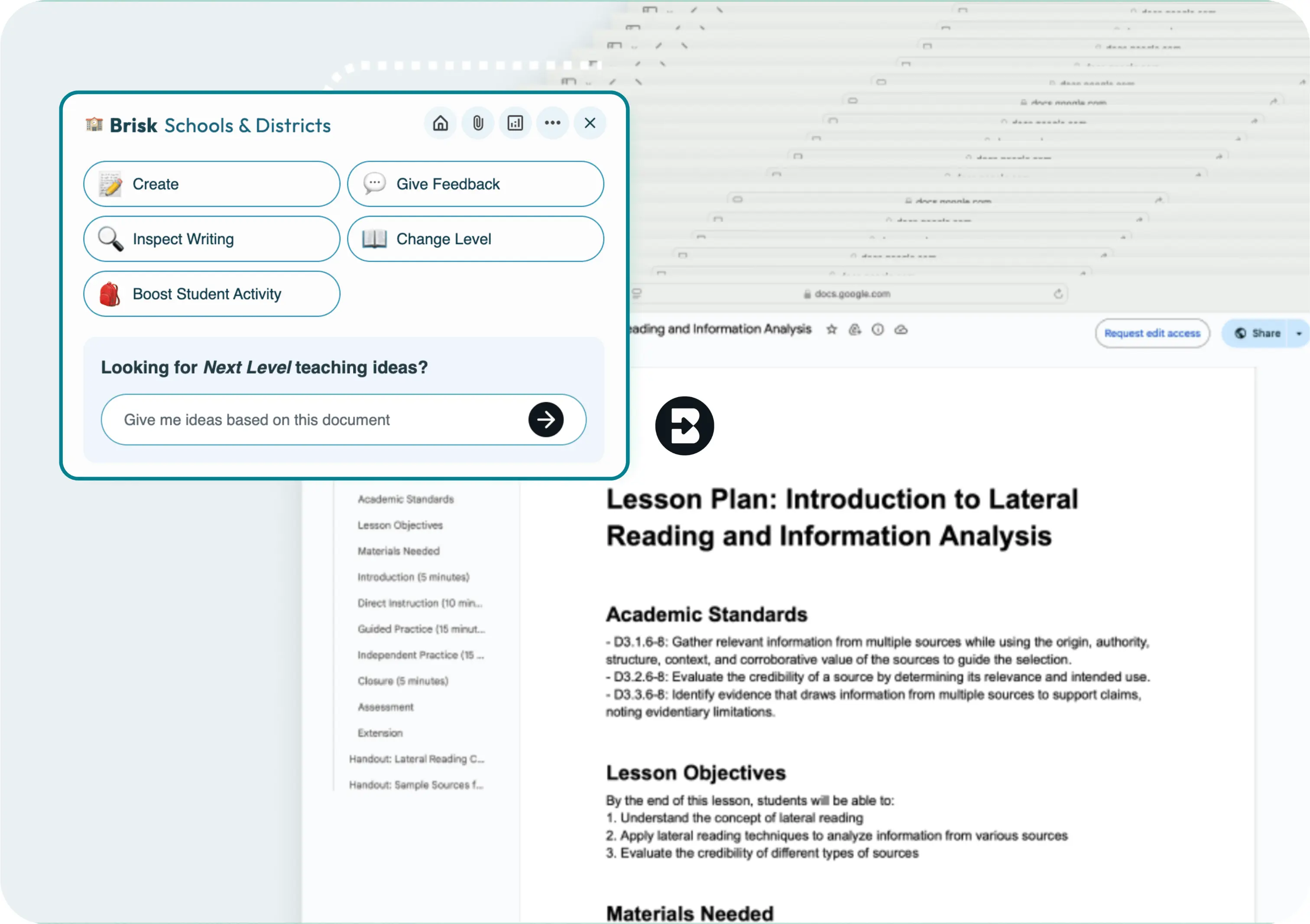
AI Tools for English Teachers
Brisk Teaching is an AI-powered Chrome extension that helps English Language Arts teachers give feedback on student work, change the reading level of texts, create quizzes and slide presentations, and more – all in seconds.

Brisk is for
English Teachers
of All Grade Levels
Elementary School
Engage younger students with presentations and brainstorm games for teaching lesson content. Easily change the reading level of articles to make them accessible to your students.
Middle School
Create the daily agenda, classroom newsletter, introductory slides for new lessons, and pre- and post-assessments on any topic. Give personalized feedback on student writing assignments.
High School
Craft lesson plans, discussion prompts, and writing activities to support critical thinking and literary understanding. Create rubrics and grade student essays in just a few clicks.
University
Prepare plans for your lectures, generate presentation slides, and create writing and discussion prompts. Write customized letters of recommendation in seconds.
How
English Teachers
Are
Using Brisk's AI Tools

Create Rubrics
Craft a cohesive rubric to assess multiple student choice projects in seconds.
How to: Open a new Google doc and click on Brisk. Click Create, then Rubric. Include your rubric criteria, then click Brisk It!
Give Feedback
Provide personalized essay feedback in your preferred style directly in students’ Google Docs.
How to: Open a student’s Google doc and click on Brisk.
Click Give Feedback, choose your feedback style, and attach your rubric if you want. Then click Brisk It!


Create Lessons
Generate customized lesson plans based on any article, video, PDF, or document.
How to: Open your chosen media and click on Brisk. Click Create, then Lesson Plan.
Alternatively, you could choose Change Level to level the text. Then click Brisk It!
Inspect Writing
Understand students’ writing processes with a video playback of their document creation from start to finish.
How to: Open a student’s Google doc and click on Brisk.
Click Inspect Writing to watch a replay of how the document was created. Click the magnifying glass to see how likely AI was used in the writing process.





How Brisk
Works with Google
Google Chrome

Pin Brisk to your Chrome toolbar for easy access.

Supports teaching tools without extra effort.

Instantly available whenever you need it.
Google Docs

Generate quizzes in just a few clicks, complete with answer keys.

Offer targeted feedback in seconds.

Keep everything in one place for easier management.
Google Slides

Instantly create slides from various sources, including articles and videos.

Add images, quizzes, and custom formats to engage students.

Simplify the presentation process and save valuable time.
Google Forms

Generate quizzes quickly, focusing on teaching, not creation.

Automatically include answer keys for easy grading.

Enhance your assessment strategy without added hassle.
Google Classroom

Create and upload worksheets, quizzes, or prompts directly to Classroom.

Provide targeted feedback on Google Docs, PDFs, and .docx files.

Share Brisk Boost activities via announcements or assignments for streamlined communication.
All Brisk AI Tools for
English Teachers
Looking for another
use case
?
From phonics to physics, Brisk helps every teacher support every student. See how Brisk shows up for every subject, grade, classroom, and district.

.webp)
.webp)