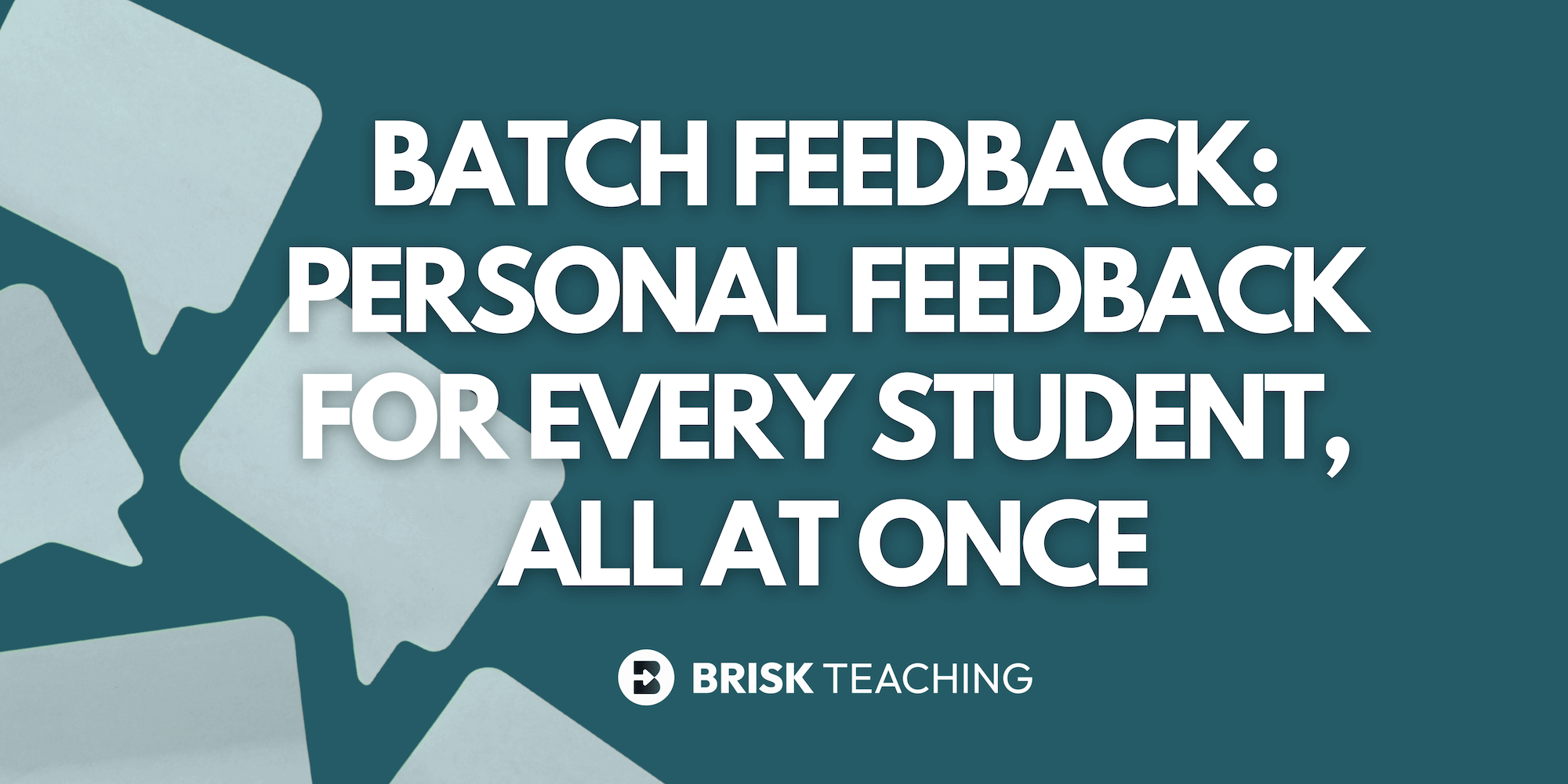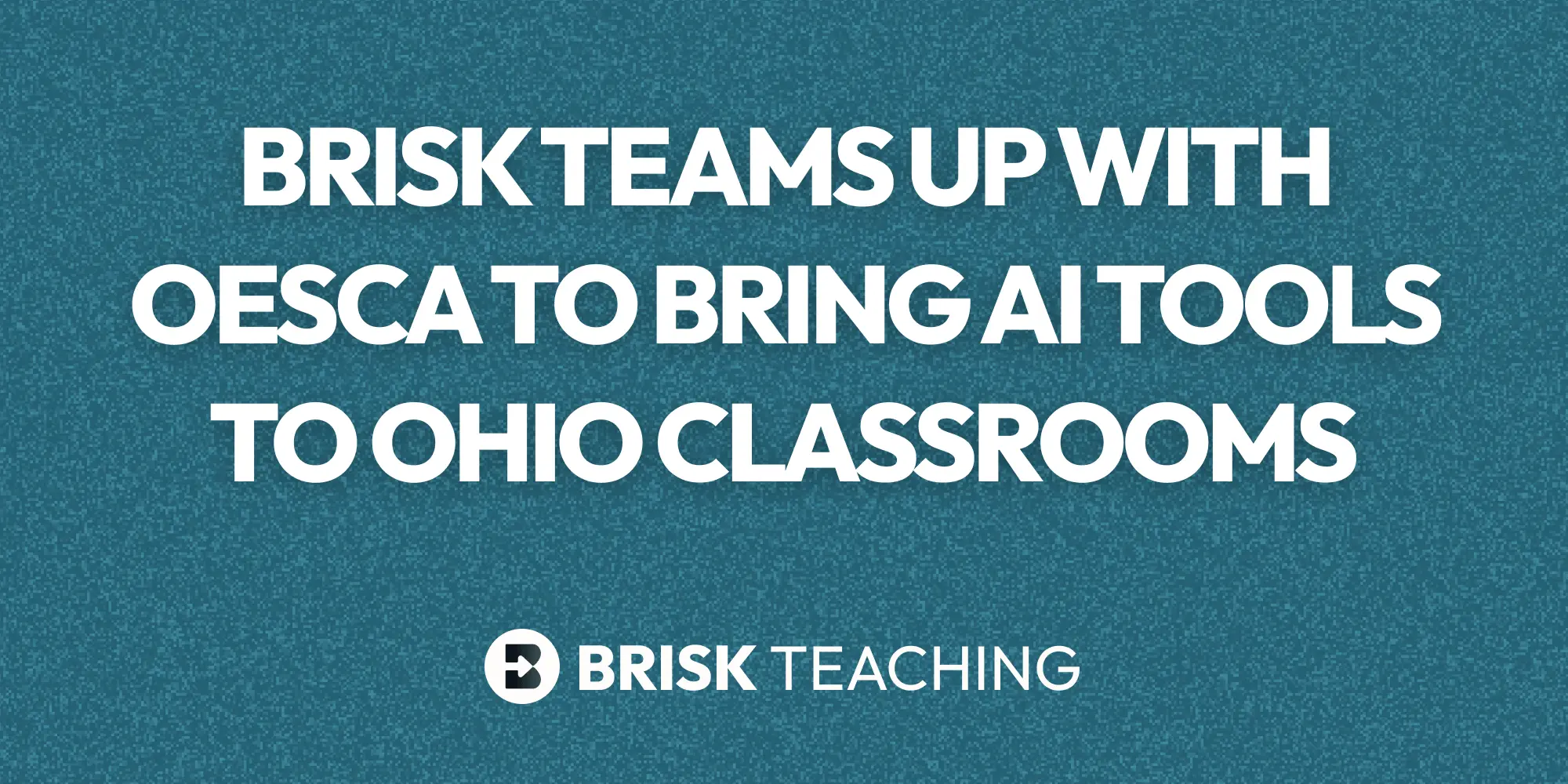Teachers Are Battling Burnout
We’ve seen teachers all over social media poke fun at their teacher stress. However, behind every shareable meme about a “funny” classroom experience lies the scary truth: teachers are stressed, overwhelmed, and burnt out.
And what’s even scarier? Many teachers are quitting or planning to quit.
In 2024, a Gallup survey found that 39% of teachers reported feeling burnout 'very often' or 'always.' This alarming statistic indicates that nearly half of the teaching workforce is experiencing significant stress on a daily basis.
Brisk Teaching is tackling teacher burnout head on. This AI tool for teachers is revolutionizing how educators plan, grade, and create engaging instructional materials for their students.
Teachers are required to wear many hats and complete dozens of tasks, sometimes even at the same time. In a typical classroom it’s not rare to witness the teacher giving a grammar lesson, helping a student realize they forgot a period at the end of their sentence, and trying to contact a parent.…sometimes all at once!
With the high demands of the job and little to no help, It’s no surprise teachers are experiencing an overall decline in their mental health.
Unrealistic Expectations Are Leading To Teacher Stress
Speak to any teacher and they’ll most likely talk to you about the stress of the job and lack of support and resources that are available to them or their students. Teachers are expected to balance things like grading hundreds of papers, communicating effectively with parents, planning engaging lessons, and creating resources for their students.
Don’t forget they should also be keeping up with the ever-changing ways kids learn in the modern day classroom.
It’s unrealistic to think a teacher can do all of that while balancing life outside of the classroom. That’s why many teachers must take their work home, or they won’t ever come close to getting through their workload.
The demand is too high, and the time to do it all is just not there.
Teachers are constantly playing catch up, but they might not have to for much longer.
Can an AI Tool For Teachers Really Make That Much Of A Difference?
Brisk Teaching is the mighty Google Chrome extension that gives teachers 10+ hours back on average every week. An added bonus is that Brisk is free for teachers to use.
This free AI tool is installed as a Google Chrome extension. Once added, all you have to do is open any Google Doc, slide, web article, PDF, or video and click on the Brisk icon to experience the magic. Teachers are able to create resources, lesson plans, quizzes, presentations (and more) in just a few seconds.
10 Ways Brisk Saves Teachers 10+ Hours Each Week
With Brisk, there are over 30 AI-powered tools teachers can use in their classrooms.
Some of the teacher favorites include the Targeted Feedback Generator, AI Presentation Maker, and AI Quiz Maker. There’s even an AI Lesson Plan Generator and AI powered tools to help with administrative, time-sucking tasks like emails.
With Just One Click Teachers Can…
ONE: Create A Classroom Newsletter In Under Two Minutes:
Keeping families informed of upcoming tests, events, or important information can be a challenge. It can also be one more thing added onto a teacher’s plate. Now with Brisk’s AI Newsletter Generator, teachers can create a classroom newsletter in under a minute. Learn how:
- Open up a new Google Doc.
- Click on your Brisk icon in the bottom right corner.
- Click on “Create.”
- Choose “Newsletter.”
- Copy the following prompt (or write your own) and add in your info: I am a [grade level] teacher named [name]. I would like you to write a classroom newsletter for parents that includes the following information about my classroom. [Add information about rules, upcoming assignments, tests, events, etc. in the form of a short paragraph].
- Click on “Brisk It” and watch your newsletter create itself!
TWO: Create A Presentation From A YouTube Video in 30 Seconds:
Could coming up with new ideas to keep students engaged be contributing to a teacher’s stress? With Brisk’s AI Presentation Maker, teachers can show a video to the class and use that same video link to create a presentation that will actually keep students engaged in the lesson. Here’s how:
- Copy the YouTube video link.
- Click on your Brisk icon in the bottom right corner.
- Click on “Create.”
- Choose “Presentation.”
- Click on “Brisk It” and let the class discussions begin!
THREE: Cut Down Essay Grading From Hours To Seconds:
Teachers can almost always be spotted taking work home, but now they can at least leave the essay grading to Brisk. What would it feel like to easily give feedback to students on their writing in just a few seconds? It’s time to try it out and find out:
- Open a student’s writing from a Google Doc.
- Click on your Brisk icon in the bottom right corner and click “Give Feedback.”
- You can choose the type of feedback you’d like to give that’s aligned to your standards, shows areas of growth or strength, or bases your feedback on a rubric (another AI tool for teachers offered by Brisk).
- After you have made your choice, click on “Brisk It” and witness your students’ essays grade themselves!
FOUR: Create Decodable Reading Passages From Scratch:
Brisk’s “Decodable Text” AI tool can help elementary teachers create texts personalized to their students’ needs. Try it!
- Open up a new Google Doc.
- Click on your Brisk icon in the bottom right corner and click “Create.”
- Click on “Decodable Text.”
- Choose your grade level, the main focus of your decodable text (ex: short vowel, long vowel, etc.)
- Type in a sentence that explains the specifics of the decodable text you’d like, for example, “Create a decodable text that focuses on short a and short i sounds”
- Click on “Brisk It” and voila! Your decodable text is ready!
FIVE: One Click To Reading Comprehension Questions For Your Decodable Text:
Your young learners have read the text, now what? Practice their comprehension with Brisk and that same Google Doc.
- In the same Google Doc that you created the decodable text in, click on your Brisk icon in the bottom right corner, and click “Create.”
- Choose “Quiz.”
- Select your grade level, the type of quiz you would like created, and the number of questions.
- Type in a prompt such as, “Create comprehension questions based on the decodable text.”
- You get to choose if you’d like the quiz on the same Google Doc, or a brand new one.
- Click on “Brisk It” and your quiz is ready!
SIX: Personalized Math Word Problems In A Few Easy Steps:
You can create math word problems that are aligned to your curriculum.
- Open up a new Google Doc.
- Click on your Brisk icon in the bottom right corner and click “Create.”
- Click on “Math Word Problems”
- Choose your grade level and the number of math word problems you’d like.
- Type in a prompt that includes a sample math word problem from your math curriculum. It can look like this, “Create word problems that model this skill [your math curriculum’s word problem].”
- Click on “Brisk It” and get math word problems to assess your students with!
SEVEN: From Your Lesson Plan To A Made-For-You Quiz:
Stop getting burnt out creating assessments.
- Open up your lesson plan as a Google Doc OR open a new Google Doc, click on your Brisk icon in the bottom right corner, and click on the paperclip icon to upload it as an attachment.
- Click “Create” and choose “Quiz.”
- Type in a prompt such as, “Create a quiz from this lesson plan that focuses on the author's purpose.”
- Click “Next.”
- You can then choose to create the quiz in the same Google Doc or through Google Forms.
EIGHT: Turn Your Test Into A Google Form:
Want your students to turn in their tests digitally? Brisk Teaching can help!
- Open up a new Google Doc.
- Click on your Brisk icon in the bottom right corner and click “Create.”
- Click on the paperclip icon to upload your assessment as an attachment.
- Choose “Quiz.”
- Choose your grade level and the number of questions you’d like.
- Brisk Teaching will add a prompt for you that you may edit.
- Click “Next,” choose “Google Form,” and click on Brisk It!
- Your students can now answer the questions digitally, and you can grade it in seconds. Goodbye teacher burnout due to grading!
NINE: Sub Plans In Seconds:
Teachers deserve to take their sick days without worrying about writing sub plans.
- Open up a new Google Doc.
- Click on your Brisk icon in the bottom right corner and click “Create.”
- Click on the paperclip icon to upload a file or copy and paste an article, file, or resource your students are working on.
- Choose “Lesson Plan.”
- Choose your grade level and the amount of time you’d like the lesson to be.
- Click on “Brisk It!” and you’re ready for that day off to avoid teacher burnout!
TEN: Extend The Life Of Your Lesson With A Personalized Presentation:
If you’re in need of a presentation to anchor understanding and foster class discussions, the “Presentation Maker” AI teaching tool is your best friend.
- Open up the resource or lesson plan you’re working on as a Google Doc OR open a new Google Doc, click on your Brisk icon in the bottom right corner, and click on the paperclip icon to upload an attachment.
- Click “Create” and choose “Presentation.”
- Choose your grade level, the number of slides, and if you want to add images.
- Type in a prompt such as, “Create a presentation that focuses on [topic].”
- Click on “Brisk It!” and present it to your students!
… and so much more.
Conclusion
Brisk Teaching is doing things differently. Instead of adding another item to the never-ending teacher to-do list, this free Google extension is taking tasks off!
With more than 30 AI classroom tools, teachers can significantly reduce their workload in just one click. Brisk Teaching is determined to help end teacher burnout and teachers are here for it.
.webp)
.webp)