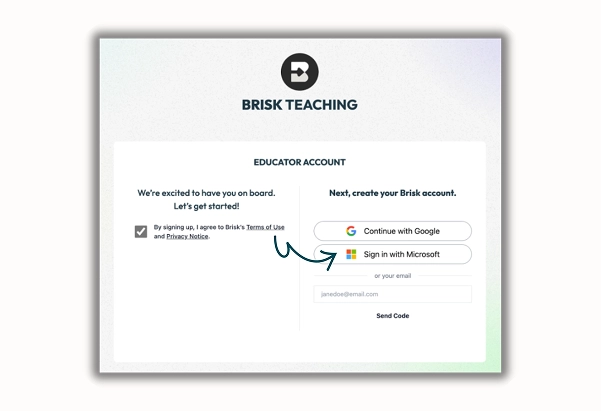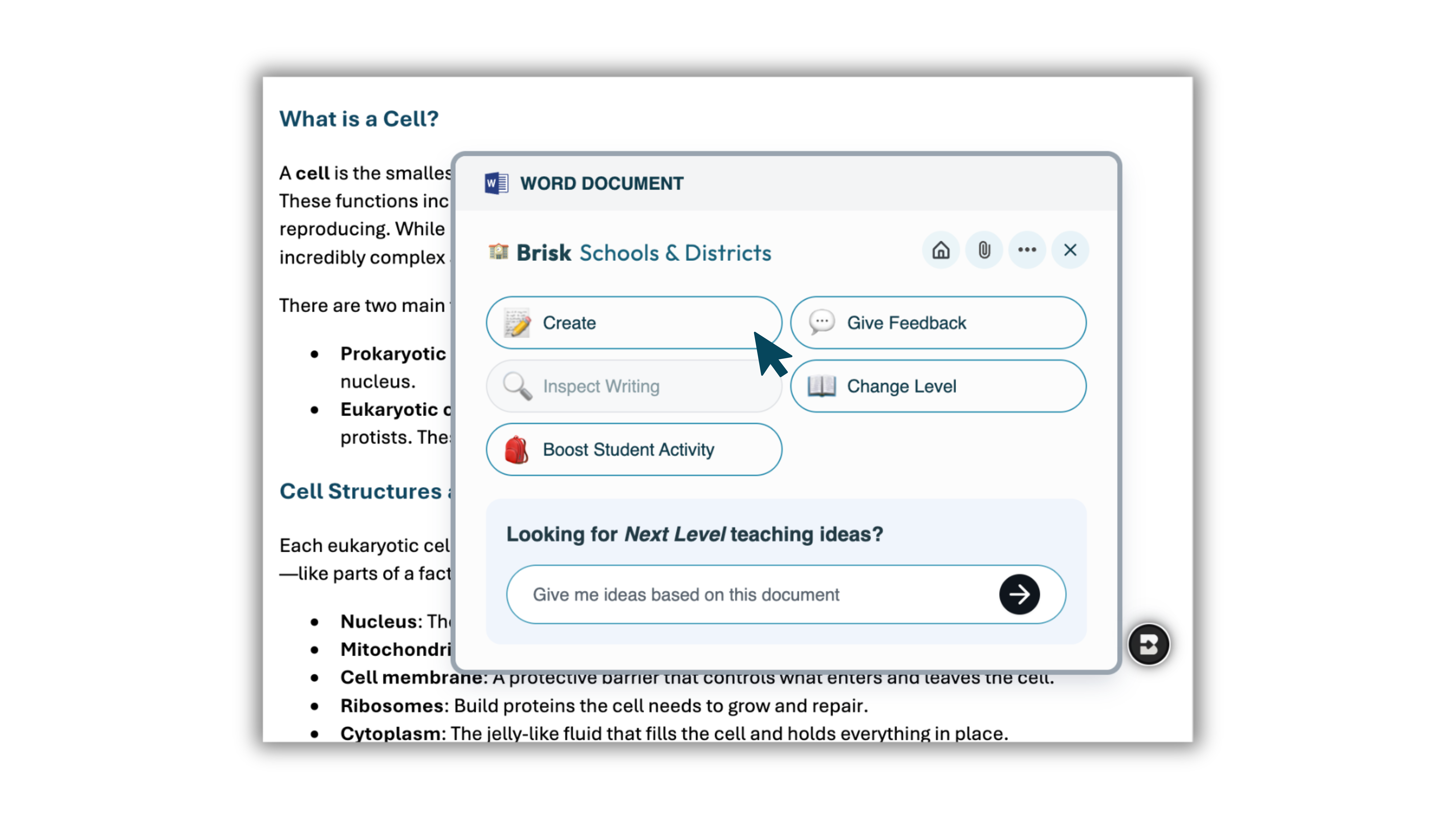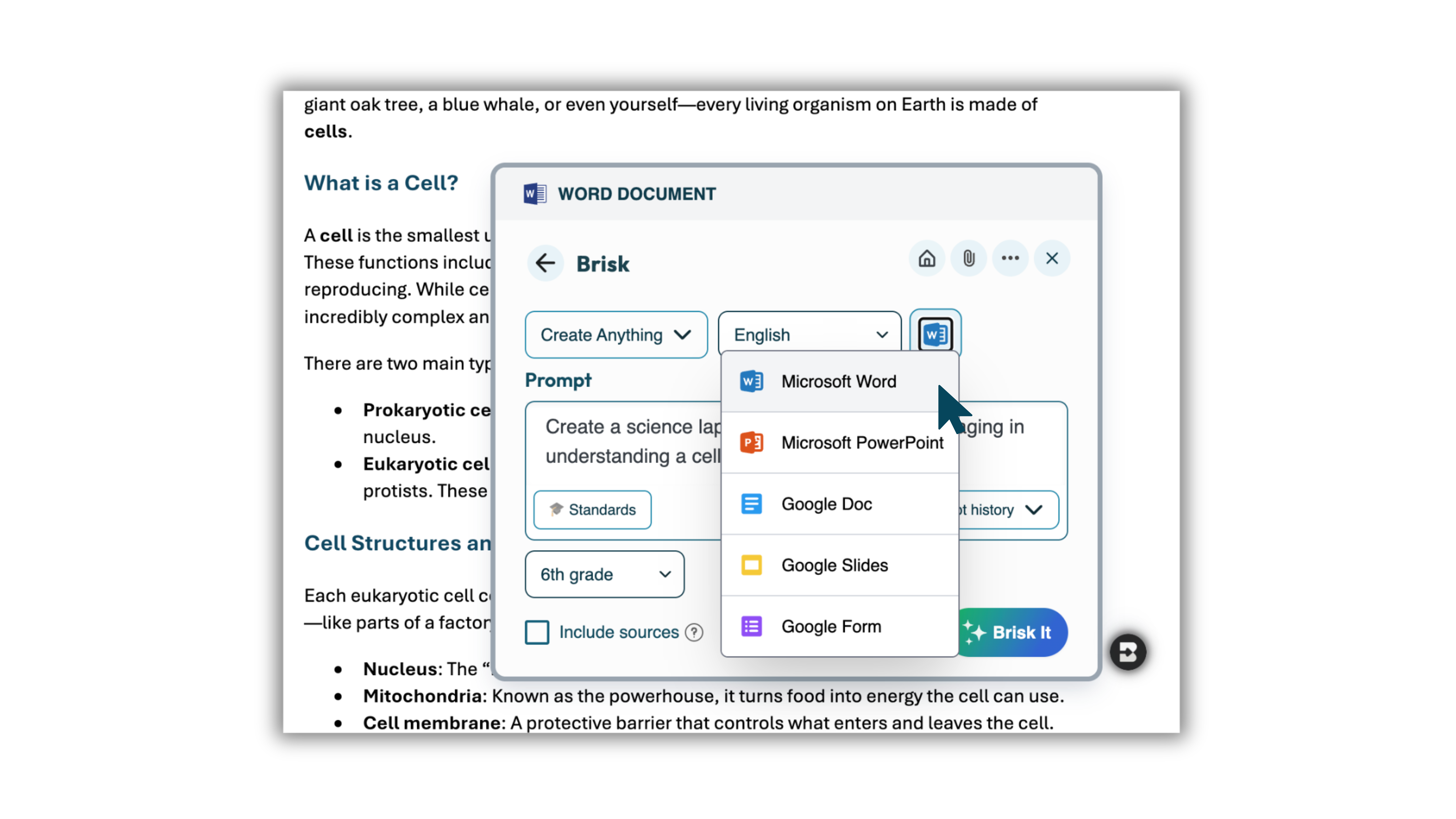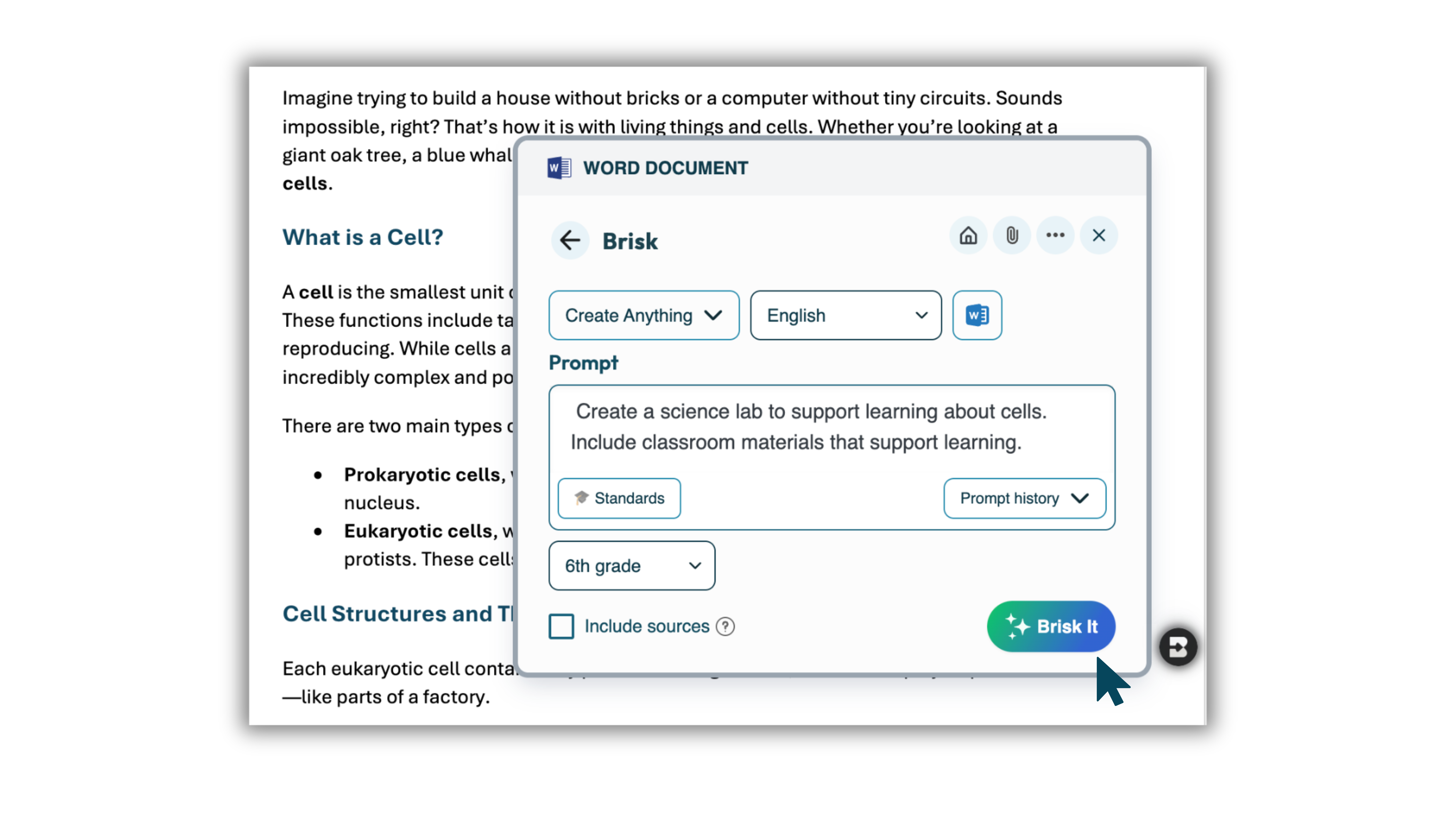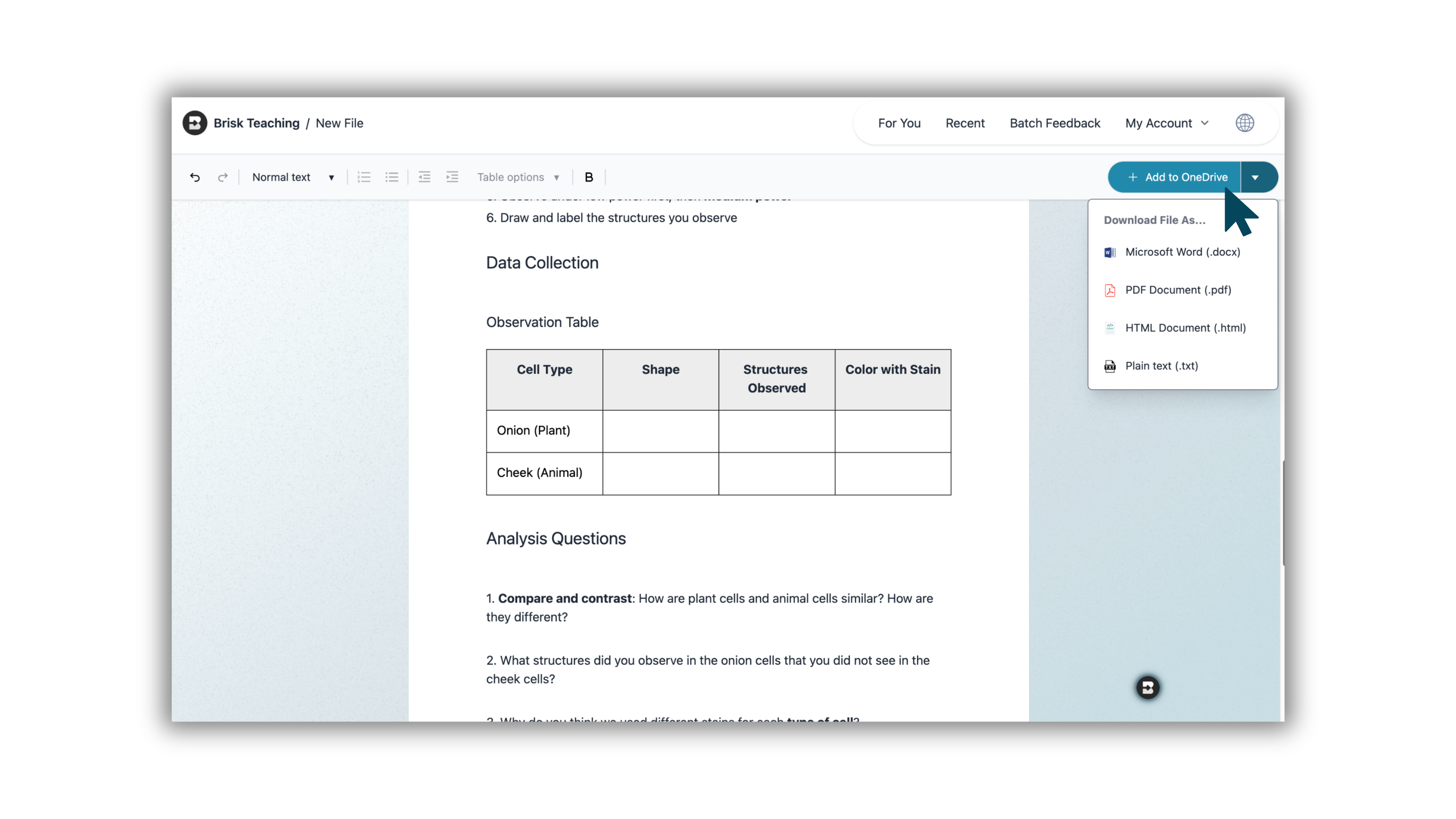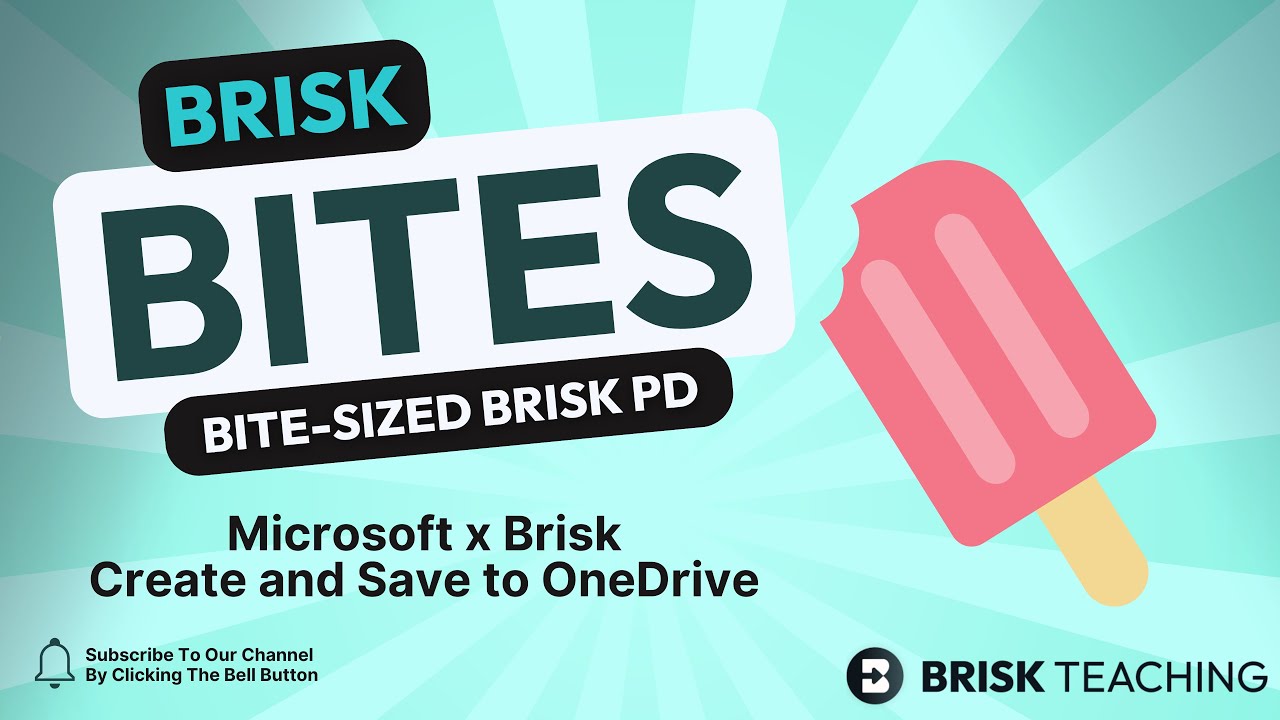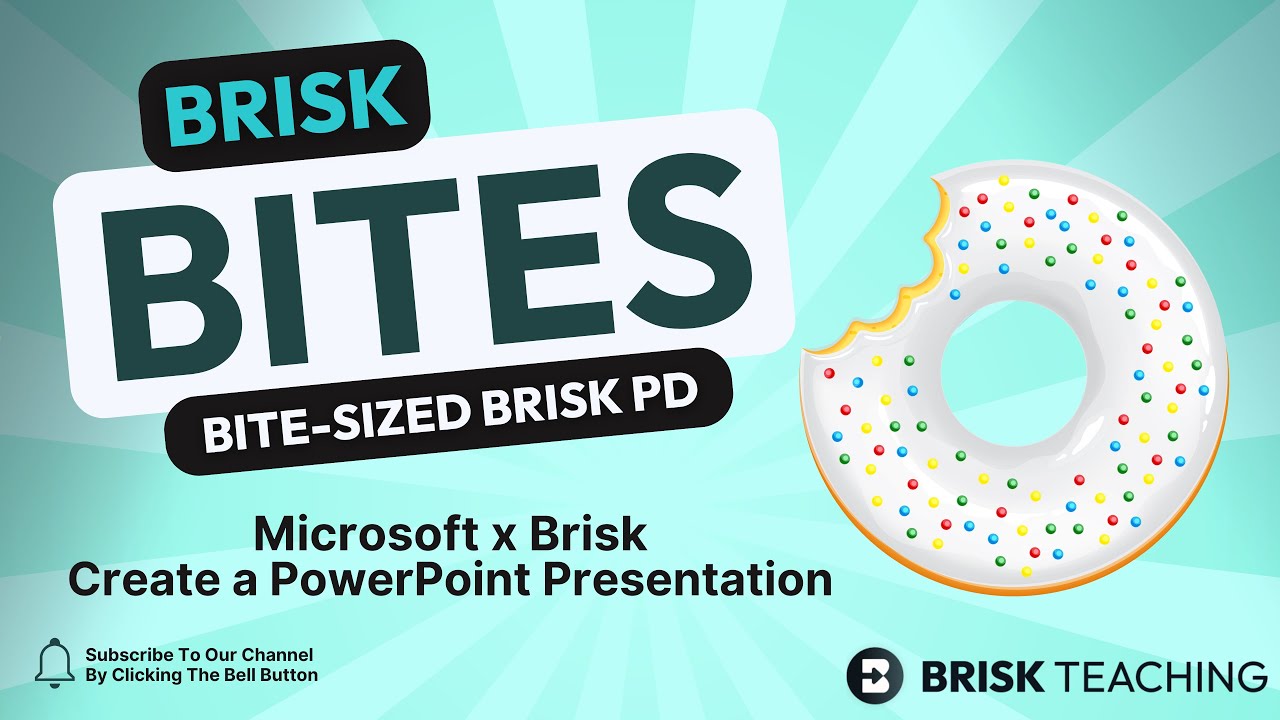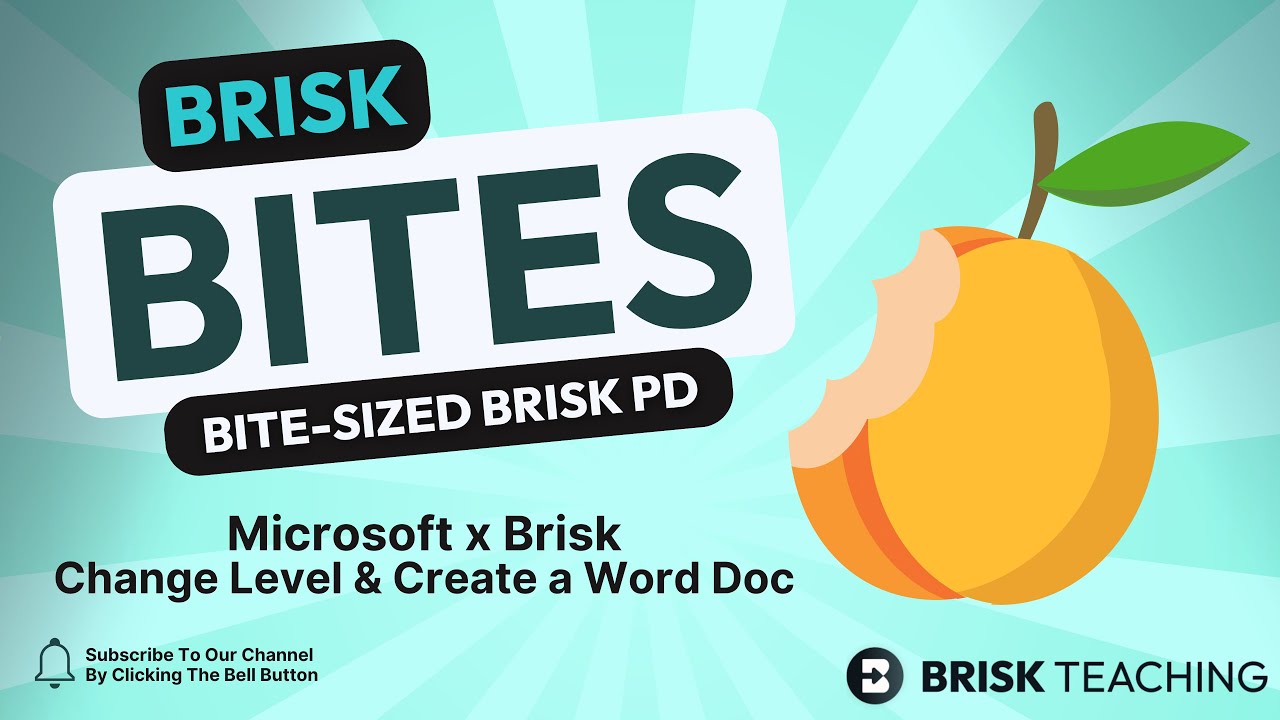Brisk x Microsoft
Your AI Teaching Assistant, now working with Microsoft, PowerPoint, OneDrive, and Edge.
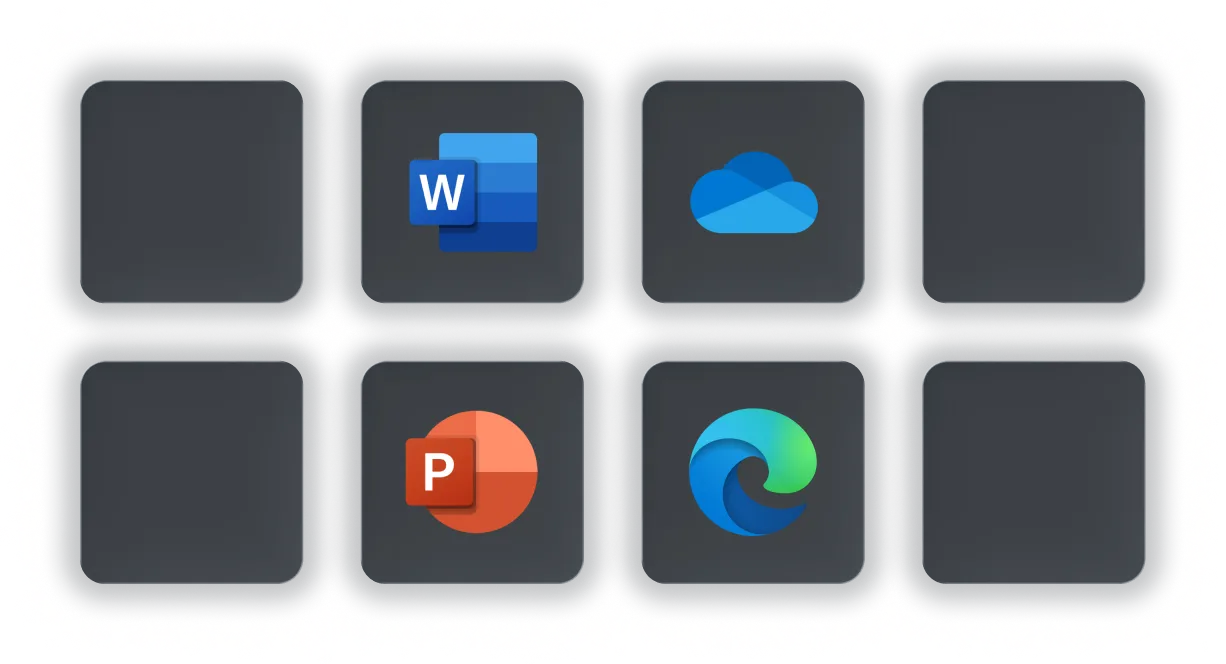
Give feedback in Word
Bring Brisk’s smart feedback to your files. Upload a Word doc and let Brisk suggest clear actionable comments that help students grow without ever leaving Microsoft.
Instantly translate or adjust reading level in word
Meet every learner where they are. Brisk can translate a Word document into more than 50+ languages or adjust the reading level with one click. Accessibility is now built in so every learner can engage.
Differentiate using your own Microsoft content
Bring in any Microsoft Word Doc file, PDF, image, or online article. Brisk tailors prompts questions and extensions for varied skill levels so each learner gets the right challenge.
Save straight to OneDrive
When your resource is ready send it directly to OneDrive. Your materials stay organized in the ecosystem you already know and trust.
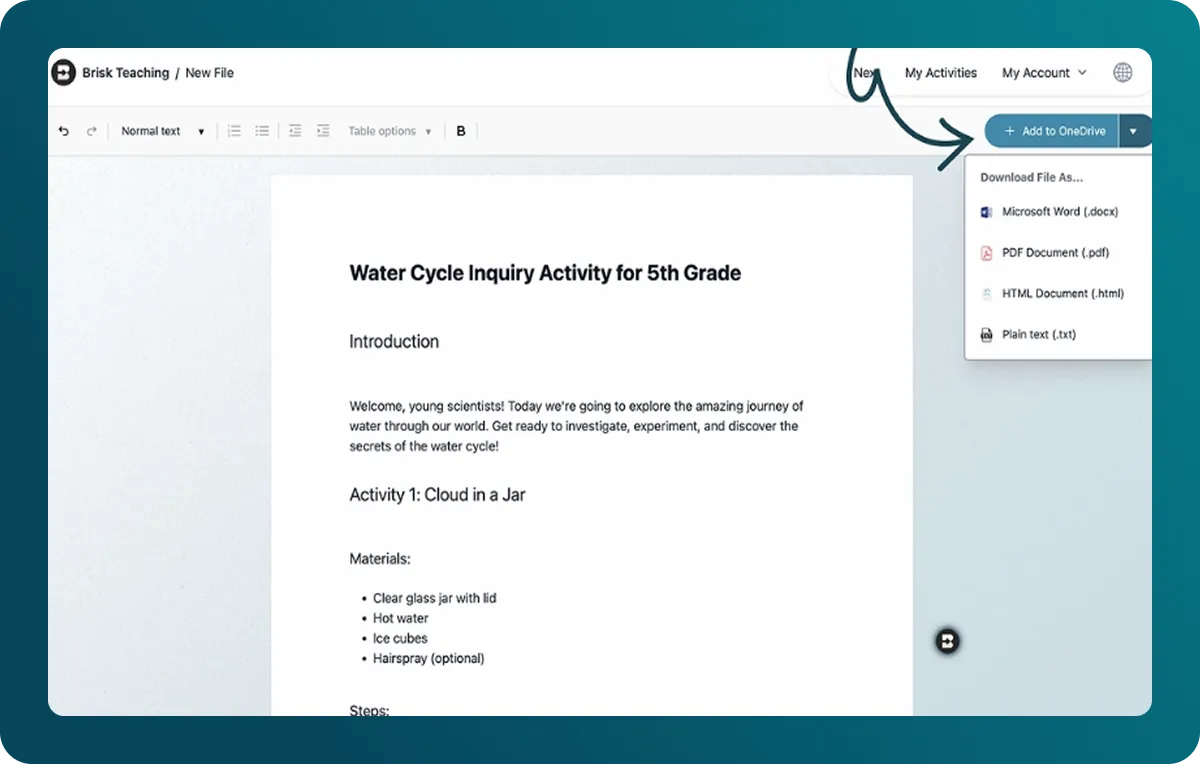
.webp)
.webp)