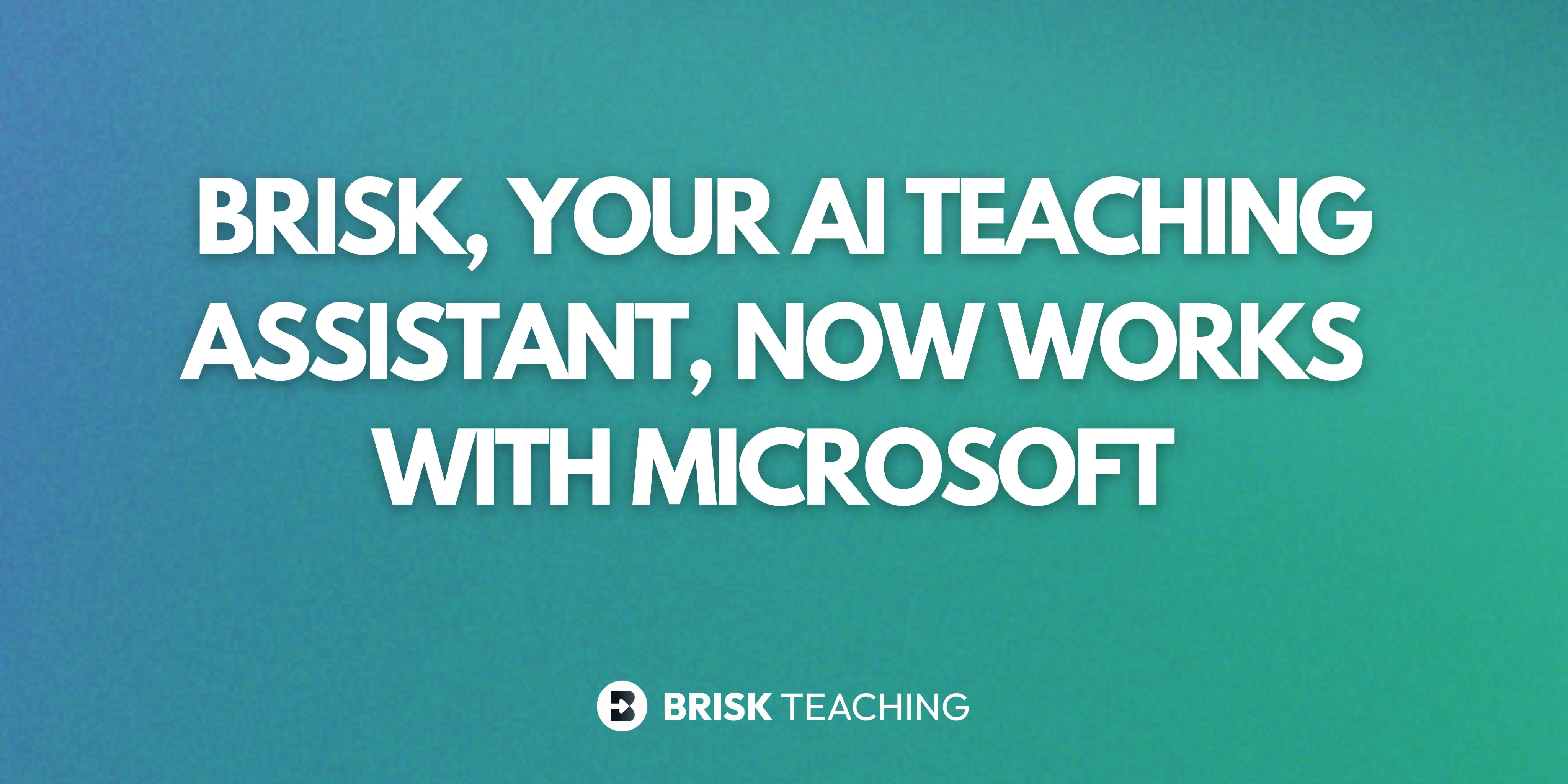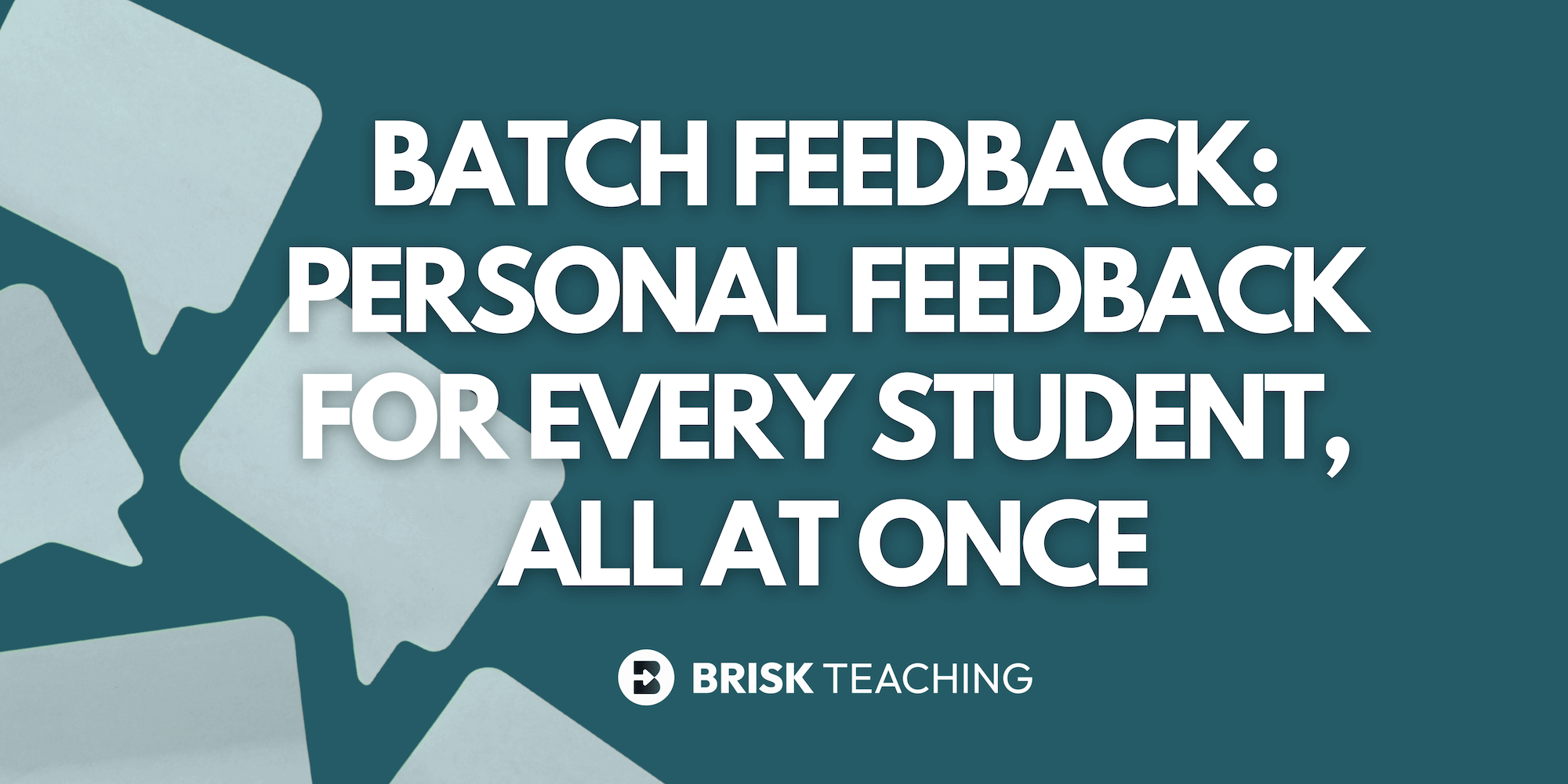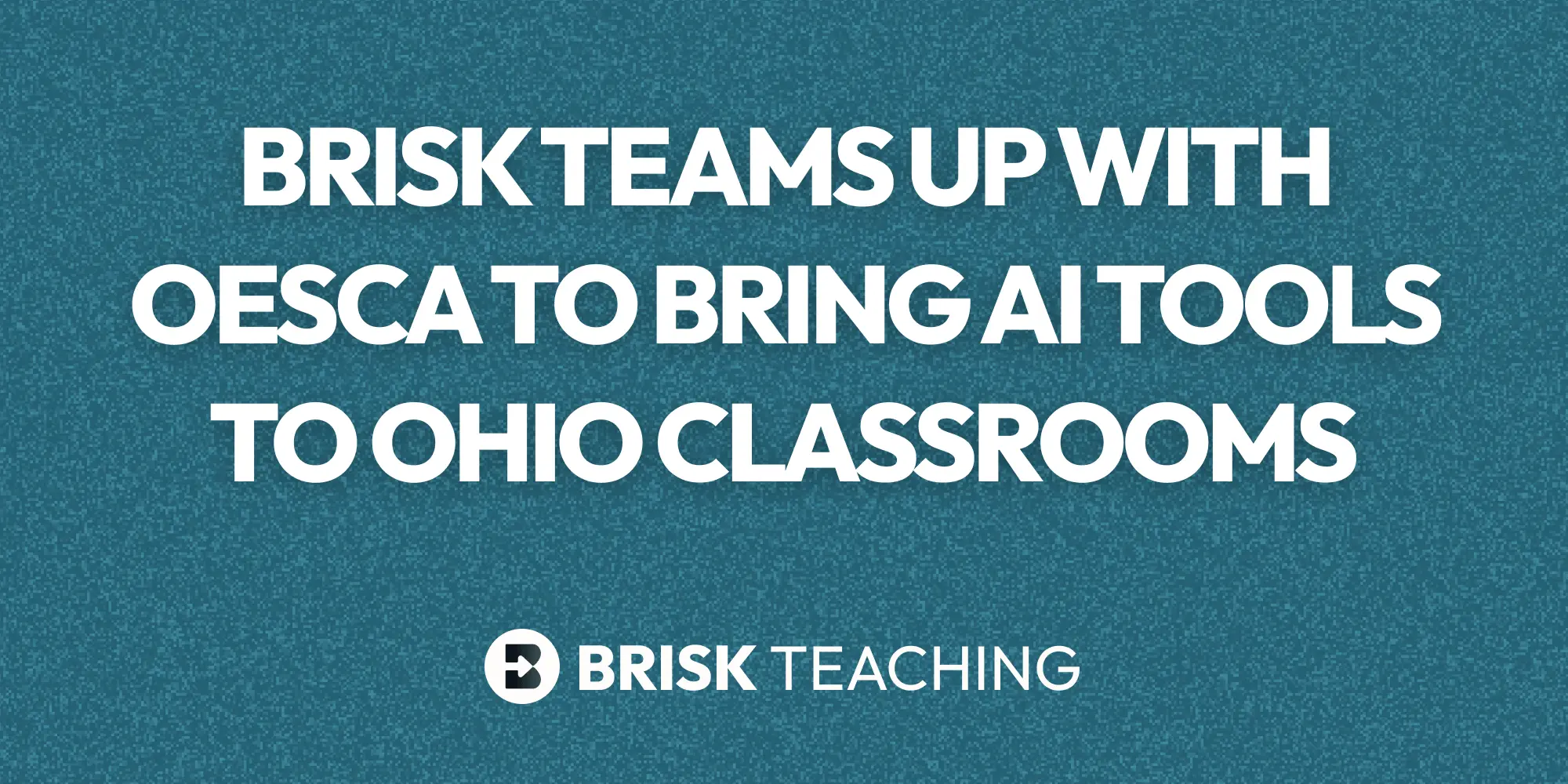If you plan lessons, give feedback, or support learners using Microsoft tools, we’ve got exciting news: Brisk now works directly with the platforms and file types you already use.
You can upload Word files into Brisk, use tools like Create, Feedback, Leveling, and Brisk Boost, and export your work in Word, PowerPoint, or PDF format, with the option to save straight to OneDrive.
Whether you're designing classroom resources, leading instructional teams, or supporting system-wide implementation, Brisk helps make your work more effective, intentional, and adaptable, so you can stay focused on what makes the biggest impact for students.
Brisk x Microsoft: Now Fully Integrated
For many educators and school systems, Microsoft tools are home base. But up until now, using Brisk with Word or PowerPoint meant extra steps — switching platforms, copying content into Google Docs, or rebuilding materials just to get started. Not anymore.
Now, you can:
✔ Sign in with your Microsoft account (SSO), no Google login needed
✔ Open a Word doc from OneDrive and use Brisk over top, or upload a Word doc to Brisk
✔ Save creations directly to OneDrive
✔ Export your creations as a Word doc, PowerPoint, or PDF
✔ Use Brisk on websites, YouTube, and articles in Microsoft Edge
Brisk now fits right into your Microsoft workflow, helping educators do more with the tools they already rely on.
A Better Way to Support Every Student
Every classroom is different, and every learner brings something unique. Brisk helps you respond to those needs quickly and meaningfully, using the content you already have.
With Brisk x Microsoft, it’s easier to:
- Adjust reading levels for different learners
- Translate materials for multilingual students
- Scaffold content for more independent work
- Create quick tasks from videos and articles
- Give personalized, actionable feedback quickly
Whether you’re planning ahead, pivoting mid-lesson, or catching up on grading, Brisk helps you meet students where they are, and support their progress with tools that adapt to their needs.
Get More from the Content You Already Use
Brisk is designed to save you time without sacrificing impact. It builds on your existing materials, helping you repurpose, differentiate, and personalize with just a few clicks.
With Brisk x Microsoft, you can:
- Open Brisk over any Word Document from OneDrive or upload Word documents you’ve already created
- Save newly generated lessons and activities as PowerPoint presentations directly to OneDrive or export to your preferred location
- Adapt and reuse your favorite content across formats
- Streamline your workflow in ways that elevate your planning, feedback, and instruction.
Here’s How It Works:
Step 1 – Sign in with your Microsoft account
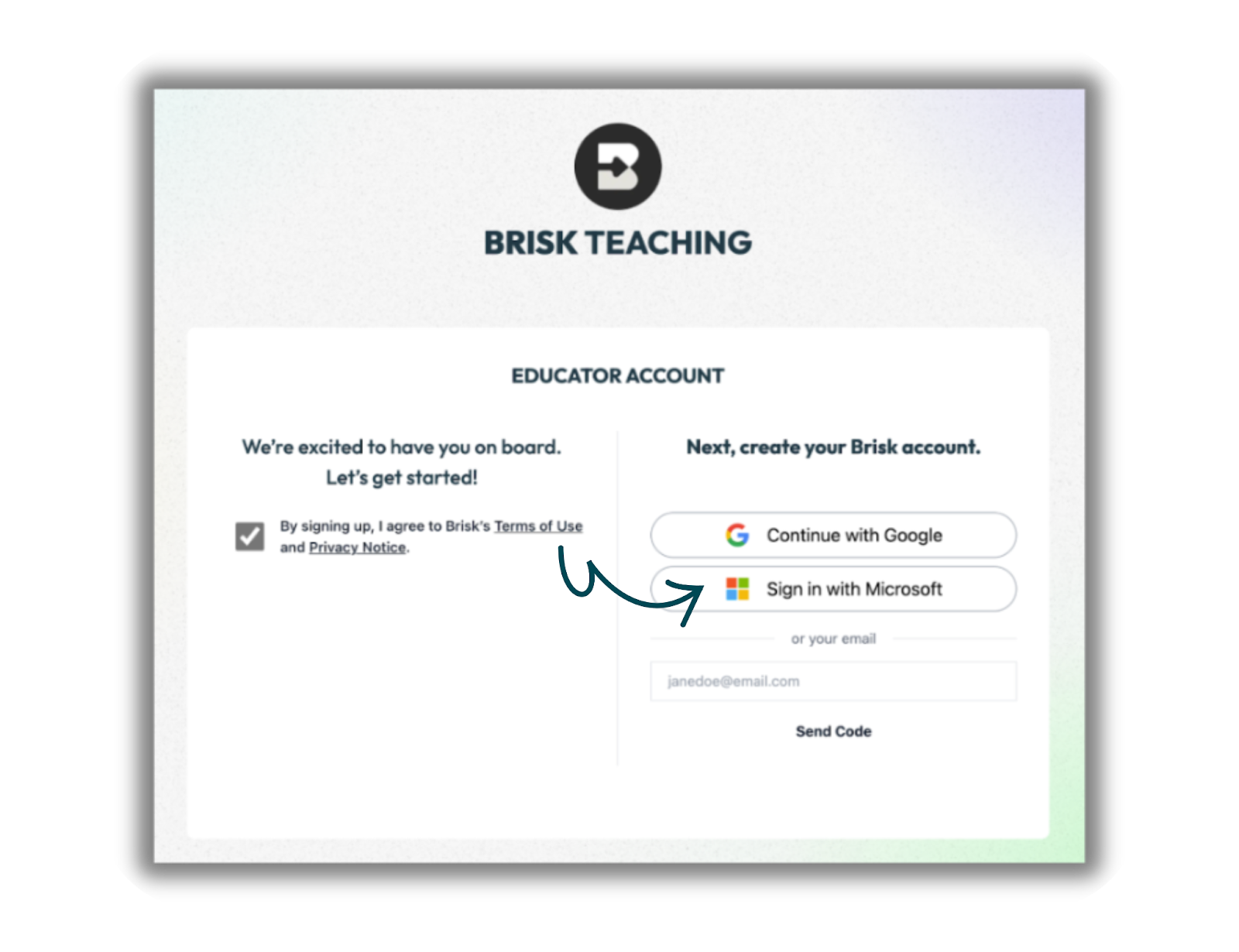
Step 2 – Open a Word Doc, YouTube Video, Web Article or PDF
Start by opening a Word file from OneDrive — Brisk works right over it. Prefer to upload? You can also add a Word doc directly from your device. Or, you can begin with your favorite web article, PDF and more.
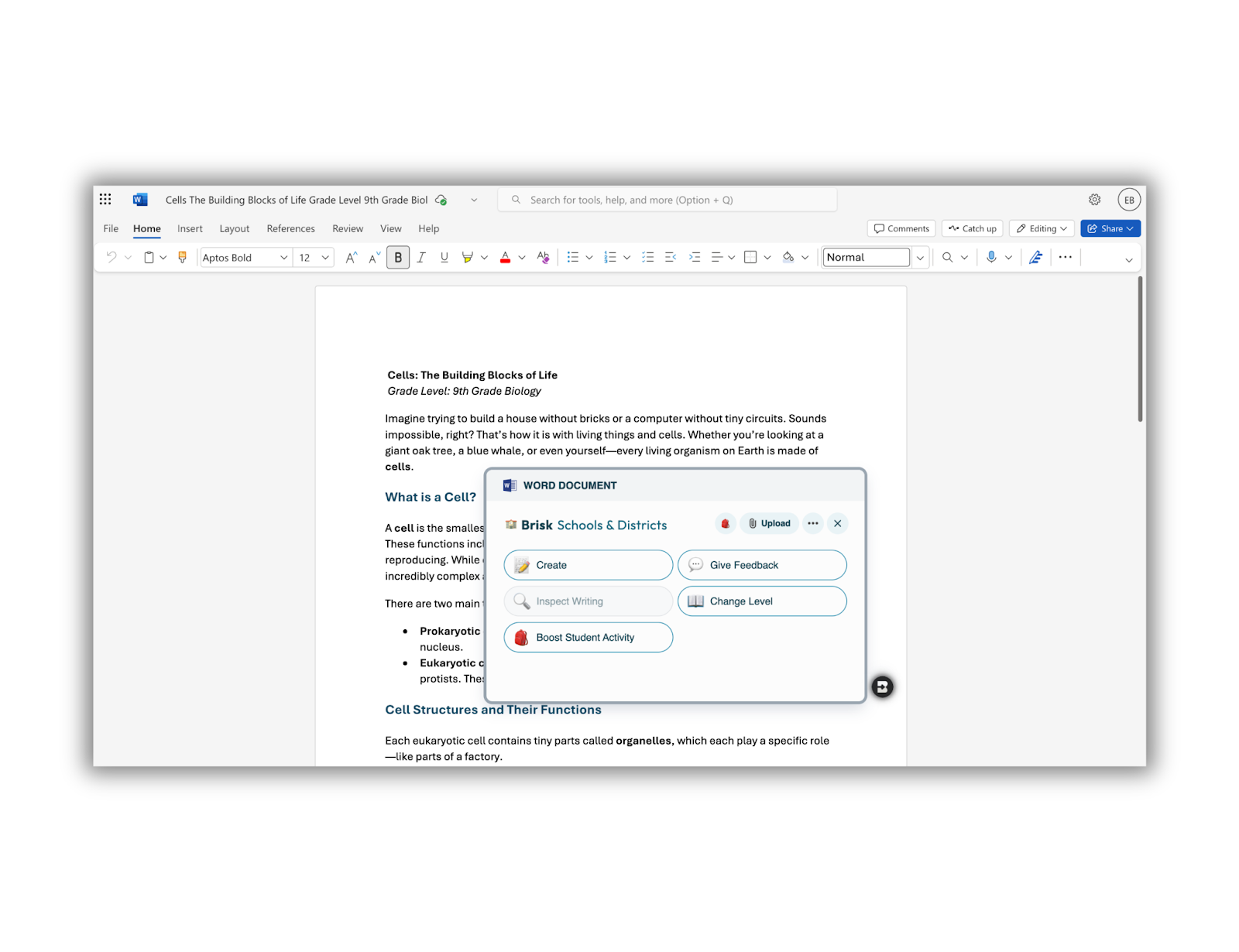
Step 3 – Choose your tool
Want to give feedback, adjust reading level, create a quiz, or design a full lesson? Select your tool and create what’s needed.
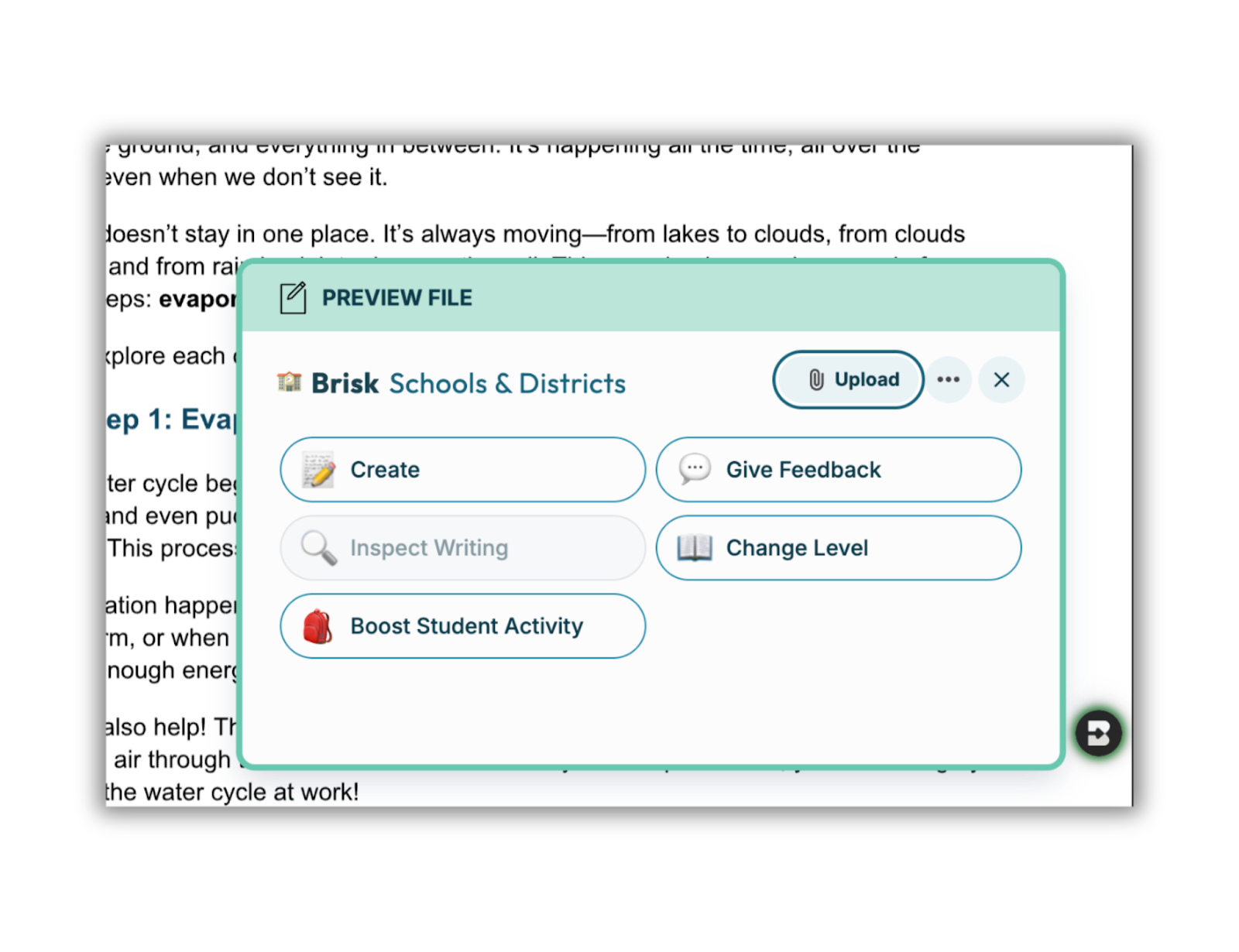
Step 4 – Select your output
With Brisk x Microsoft, you can generate a Word doc or PowerPoint to create presentations, lessons, activities, Boost activities and more.
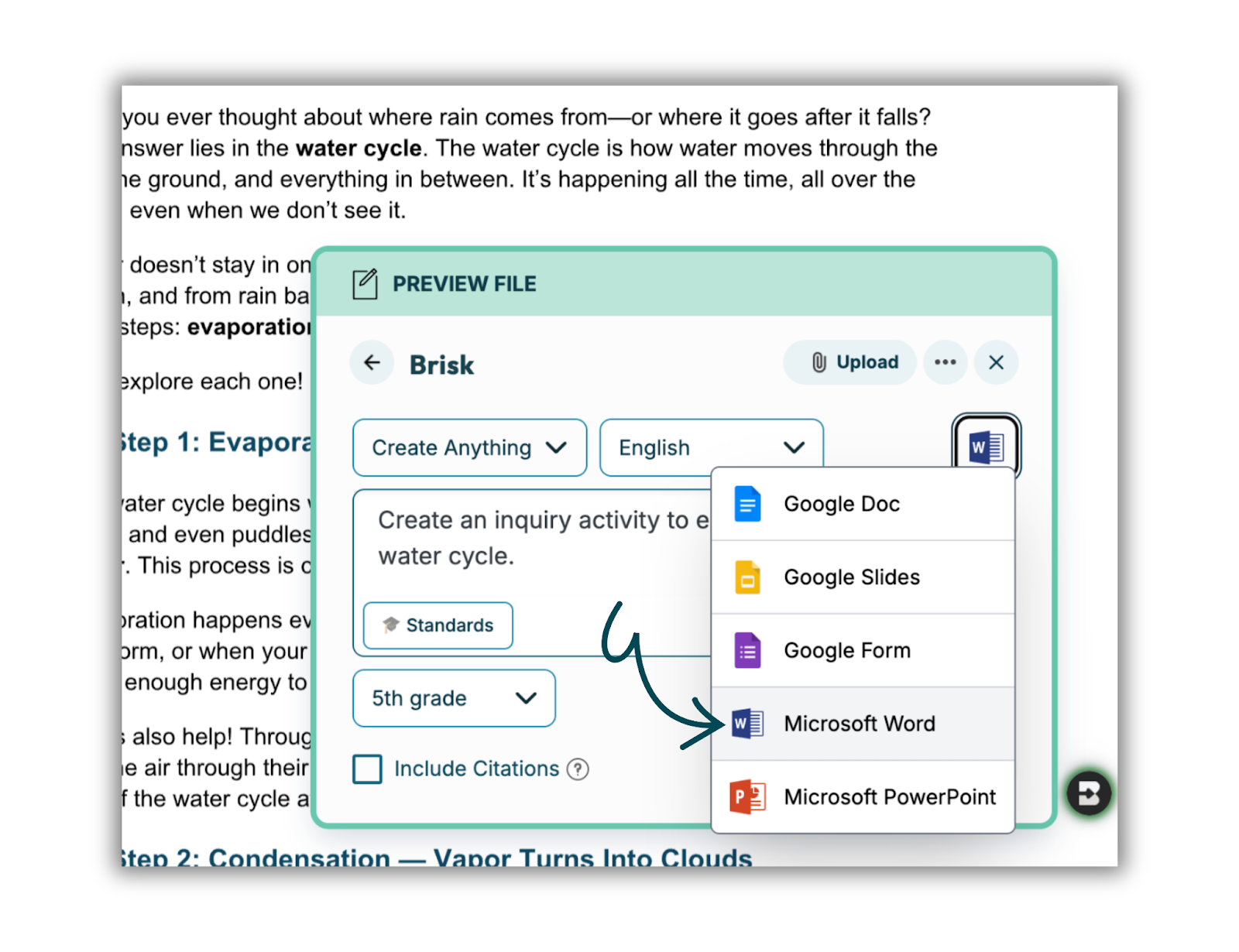
Step 5 – Brisk it
Watch Brisk transform your file into a ready-to-use resource in seconds.
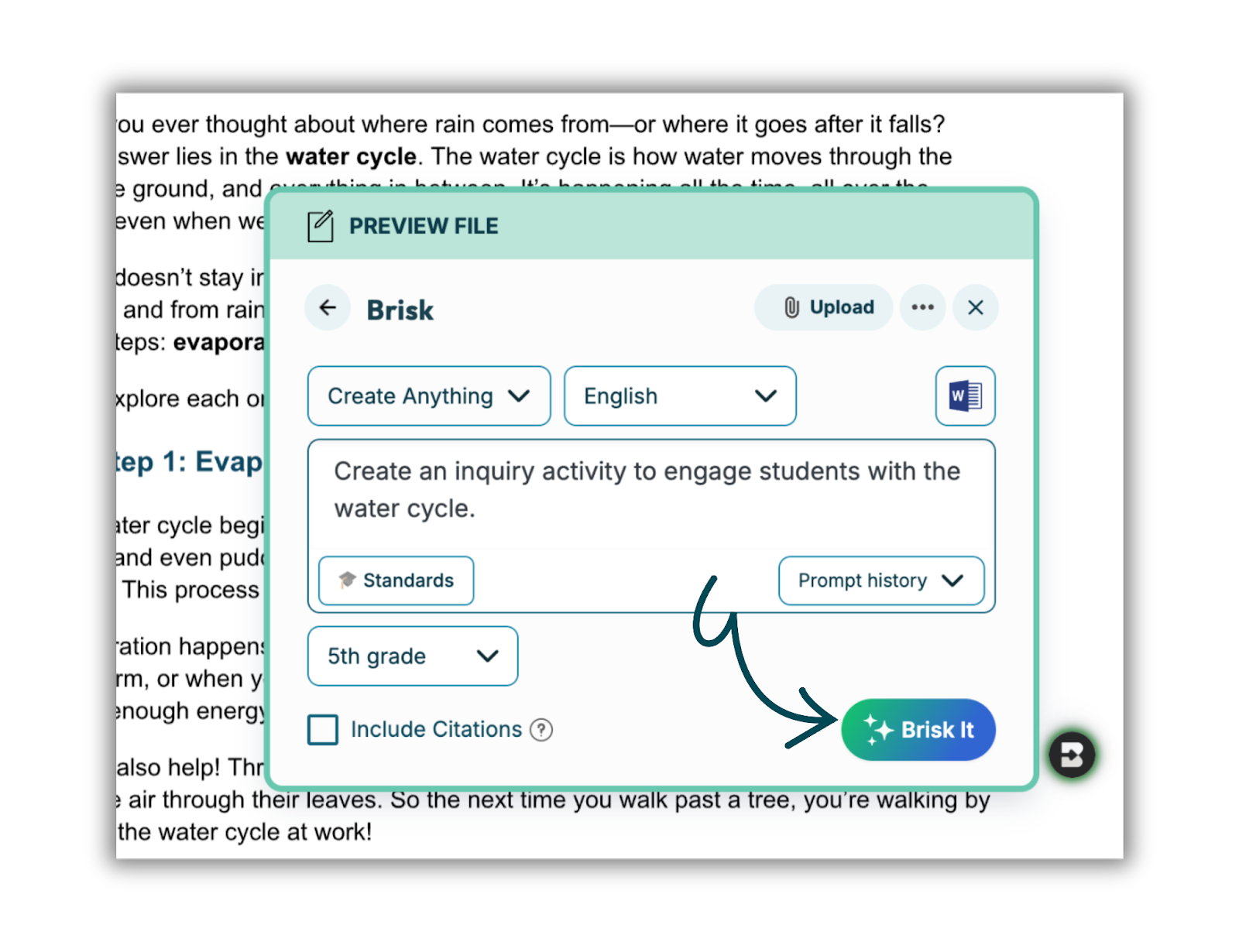
Step 6 – Export your way
Save directly to OneDrive or upload it to your LMS. You can also download your creation as a Word doc, PowerPoint, or PDF.
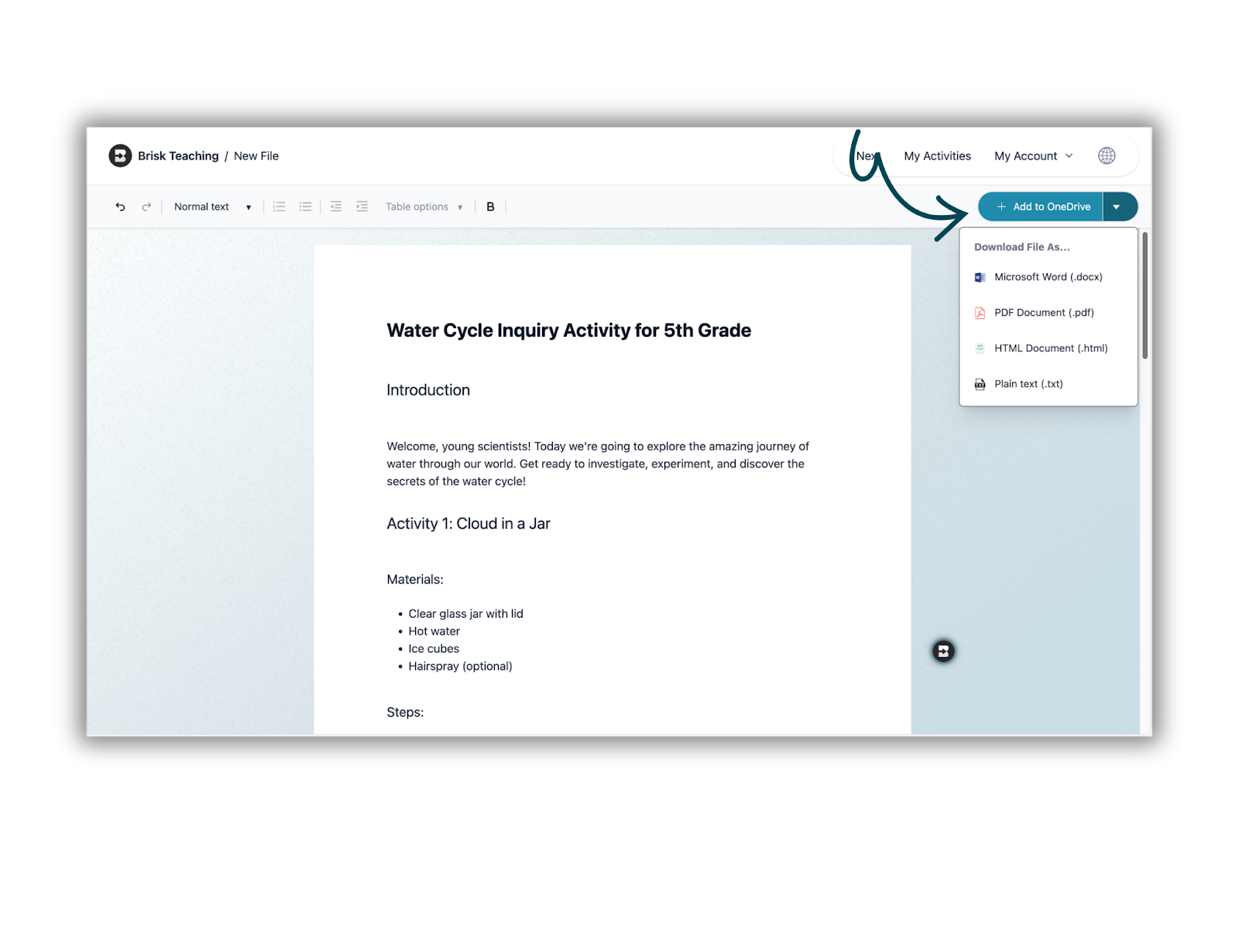
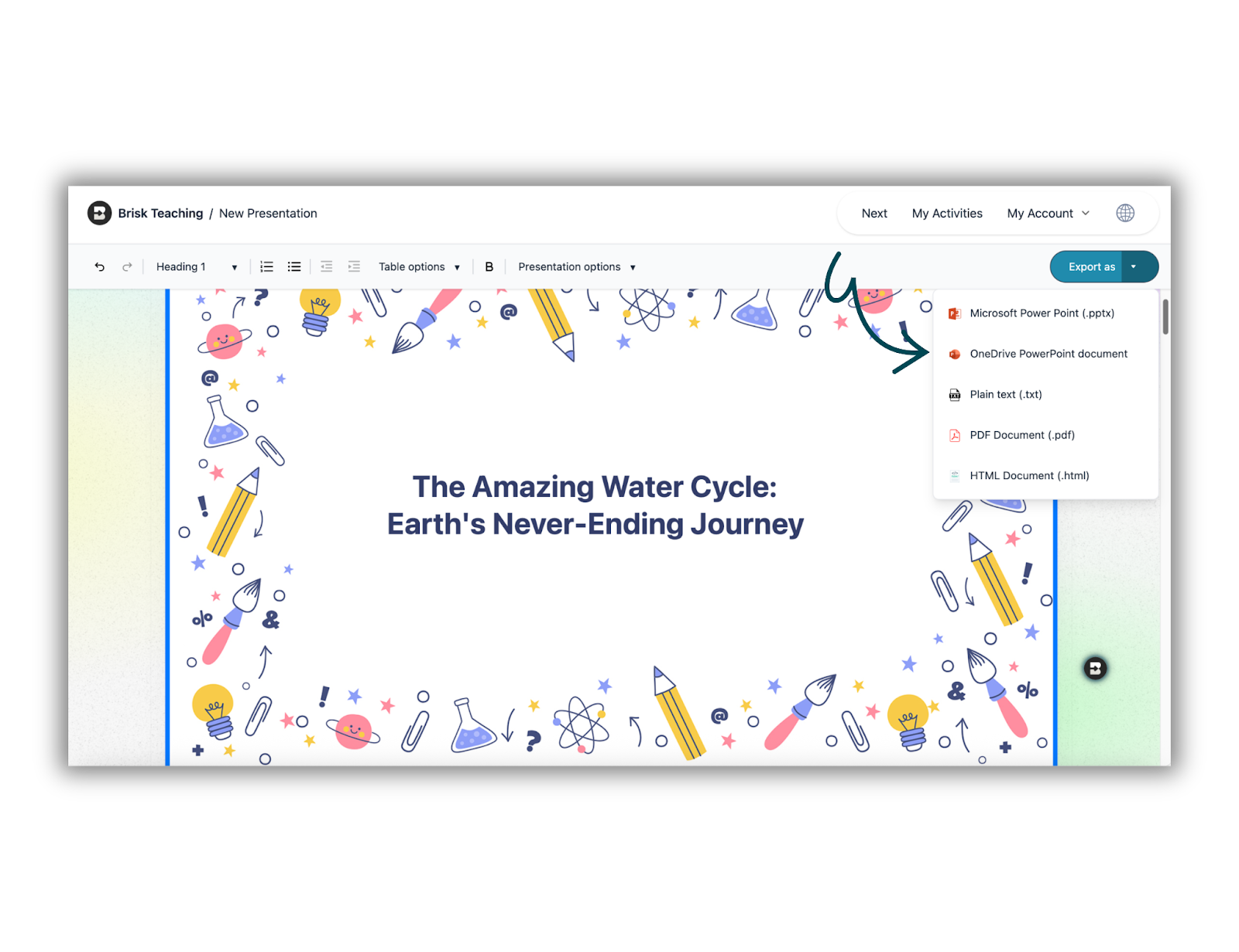
Brisk remembers your preferred export settings, so your workflow gets even smoother over time.
Safe, Simple, and Built for Schools
Brisk is FERPA and COPPA compliant, with data privacy and security built in from day one. It’s trusted by educators and districts across the country — and now, Microsoft Single Sign-On (SSO) makes getting started even easier.
Learn more with our Brisk Bites on YouTube
Brisk x Microsoft: Create and Save to OneDrive
Brisk x Microsoft: Create a PowerPoint Presentation
Brisk x Microsoft: Change Level & Create a Word Doc
Get started with Brisk Teaching today in Edge or Chrome today! Visit the Microsoft Edge Store here to install Brisk.
.webp)
.webp)